Managing your contact visibility settings
Control who can view and export your contact information—such as your email address and phone number—on the event platform. These visibility settings protect your privacy and help you decide how and with whom you engage during the event.
After completing onboarding, you can update your contact visibility settings to control who can access your information. These settings enhance your privacy and help you manage how you engage with other participants.
Note: Contact details may be pre-filled based on your registration. While you can control their visibility, editing your email or phone number must be done via the My Profile section on the desktop web platform.
Table of contents
Why contact visibility settings matter
Your contact visibility settings give you control over how your personal details are shared with other event participants. These settings are especially important in networking environments where privacy, connection preferences and data sharing policies vary by event.
By managing your visibility settings, you can:
-
Protect your contact information from being accessed by everyone on the platform
-
Choose to share details only with participants you’ve connected with
-
Enable easier follow-up by making details available to trusted contacts
Note: While visibility can be adjusted, some fields (such as your email or phone number) may be locked and can only be edited on the desktop web version of the platform.
Where to find contact visibility settings
After completing onboarding, you can manage who sees your contact information—such as your email address and phone number—by adjusting your visibility settings. These settings are available in your profile and can be updated at any time.
Caution: Contact visibility controls may vary depending on the event setup. In some cases, visibility options may be restricted or not available.
On web (Desktop)
To manage visibility on desktop:
-
Click your profile icon in the top-right corner
-
Select Edit Profile
-
Scroll to the Contact Details or Visibility Settings section
-
Choose your preferred visibility level:
-
Private
-
Connections only
-
Public
In some cases, contact visibility settings may not be available at all. If you do not see this section, contact your event organizer for clarification.
-
-
Click Save changes to update.
Reminder: Only the desktop platform allows you to edit your actual email or phone number.
On mobile (iOS and Android)
You can also review and adjust visibility settings from the mobile app:
-
Open the event app
-
Tap More in the bottom navigation
-
Tap your name at the top to open your profile
-
Scroll to the Profile Attributes section
-
Under Contact Details & Visibility Settings, choose your preferred level of visibility
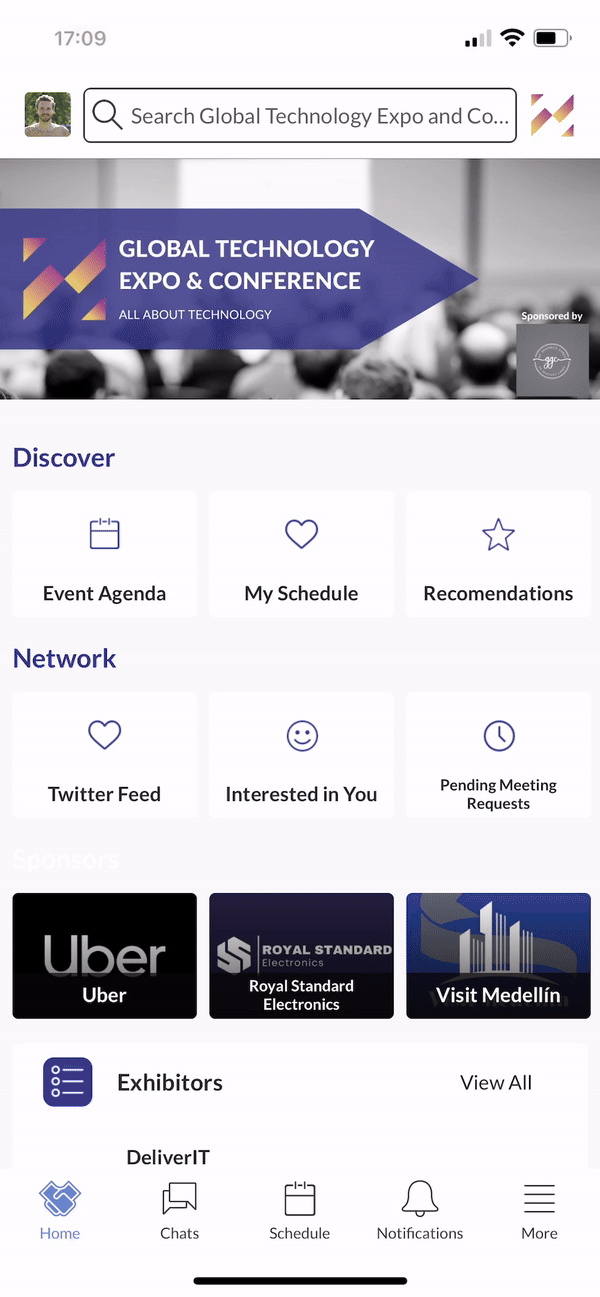
Note: Some fields, such as your email or phone number, may appear but cannot be edited in the mobile app. Use the desktop platform to update these details.
Visibility options explained
Depending on the platform configuration, you may see one or more of the following options:
- Private: Your contact details are hidden from all participants.
- Connections only: Only participants you have connected with can view your contact details.
- Public: Your contact details are visible to all participants on the platform.
In some cases, contact visibility settings may not be available at all. If you do not see this section, contact your event organizer for clarification.

Frequently Asked Questions (FAQs)
Q: Why can't I edit my email or phone number during onboarding?
A: These fields are locked during onboarding to protect registration data integrity. You can update them from the Edit Profile section on the desktop platform after onboarding is complete.
Q: I don’t see any visibility settings in my profile. What should I do?
A: Some events may disable contact visibility settings. If this section is missing, check with your event organizer.
Q: Will my visibility setting affect what gets exported by others?
A: Yes. Only participants who match your selected visibility level (e.g., Connections Only or Public) will be able to export your contact details.