How to enable and configure contact details sharing?
This article covers how the Contact Details Sharing functionality works, including how to enable it, the different visibility settings available, and how to set default privacy options.
Contact Details Sharing is a feature that enables event participants to share their email and phone number in a GDPR-compliant manner. This functionality enhances the platform's ability to generate actionable leads by allowing participants to network more effectively.
Table of Contents
- Understanding contact details sharing
- Enabling contact details sharing
- What it looks like for event participants?
- FAQs
Understanding contact details sharing
Contact Details Sharing is a valuable feature that allows event participants to exchange their contact information directly within the event platform. Once enabled, participants can share their email and phone number with others on the platform. Additionally, users can export contact details of other event participants, depending on the sharing settings each participant has chosen.
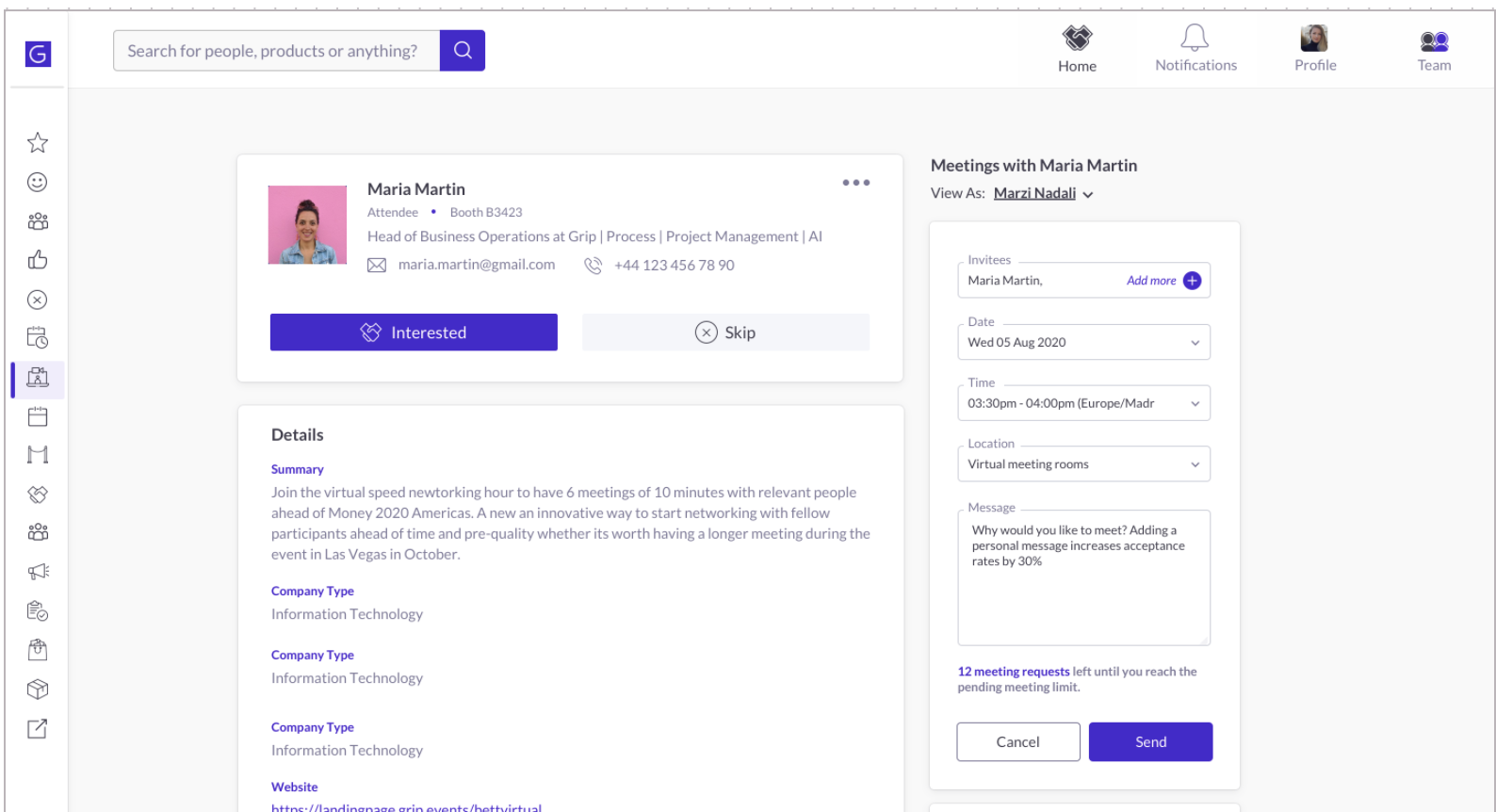
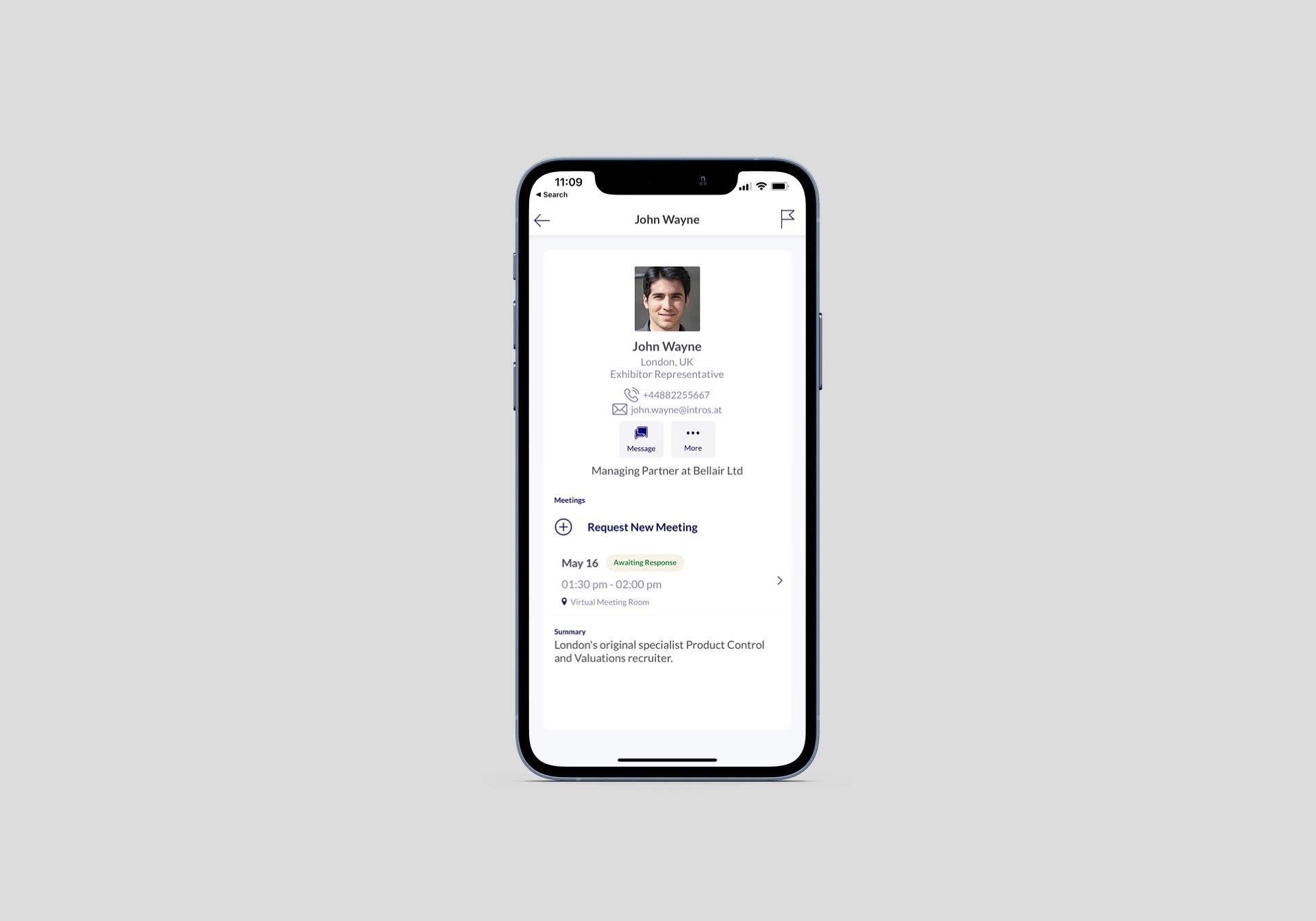
Enabling contact details sharing
To enable Contact Details Sharing, follow these steps:
Set Up at the Event Level:
-
- Navigate to Event Setup > Security & Privacy > Contact Details.
- Under this section, choose the 'Available options during onboarding'. These options will be presented to participants on the event platform:
- Private: No event participants can see their contact details on their profiles (except if they scan their badge)
- Connections Only: Only connections can see their contact details on the profile. (remember, mutual interest needs to be expressed in order for a profile to become a connection).
- Public: All event participants can see their contact details if they are added to the profile.
- After configuring the options, set a default option for onboarding.

Tip: It is recommended to set 'Connections' as the default option. This choice only shares contact details once participants have made connections with others on the platform.
Visibility of contact details when set to private depends on the engagement method with that participant:
- Contact details will now be accessible post-scan even if user’s visibility settings are set to private or their profile is inactive.
Enable Contact Details Sharing for Each Data Type:
-
- Go to Event Details > Event Data Types.
- Click Settings on the relevant data type and toggle the 'Contact details sharing' option to make this feature available to the selected data type.

Tip: Consider enabling this for all data types and allowing event participants to decide whether they want to share their contact details with others.
What it looks like for event participants?
To see how contact sharing appears for participants on the platform, refer to the article: How do I create my account on first login and set up contact sharing.
What exports should I enable for event participants?
To enhance the experience for event participants using the platform, it's recommended to enable options that allow them to export their accepted meetings and personal connections.
- Exports available to event participants: Learn more
- Configuring exports at the data type level: Find more details here
FAQs
Q: How do participants update their contact details visibility settings?
A: Participants can update their visibility settings on the 'Edit Profile' page at any time.Q: Is the Contact Details Sharing feature available on the mobile platform?
A: Yes, users can view and set their visibility preferences on the mobile platform. However, changing the email is currently supported only on the web platform.Q: What email is used for Contact Details Sharing?
A: The contact details email is the same email used to log in. It can be viewed on the 'Edit Profile' page. To change this email, participants must use the 'Change Email' functionality, available only on the web platform.