How to add Grip to your Apple Developer Account
Article is up-to-date and in line with the latest changes introduced by Apple (last update: February 2024).
For Grip to be able to develop and publish iOS mobile apps on your behalf, it is necessary to add us to your development team in your account.
Please follow the steps outlined below to add Grip to your Apple Developer Account.
Estimated time to complete the task: 10-15 minutes
(if Grip has already been added to your account with a different role (e.g. App Manager), please read this article instead)
1. Login to your account: https://appstoreconnect.apple.com/
2. Go to ‘Users and Access’ and then ‘People’.
3. Click on the "+" sign to add a new user
4. Add Grip as a new user with the information as indicated below and in the screenshot:
- First name: Grip Mobile
- Last name: Build Automation
- Email: mobilebuild@grip.events
- Roles: Admin
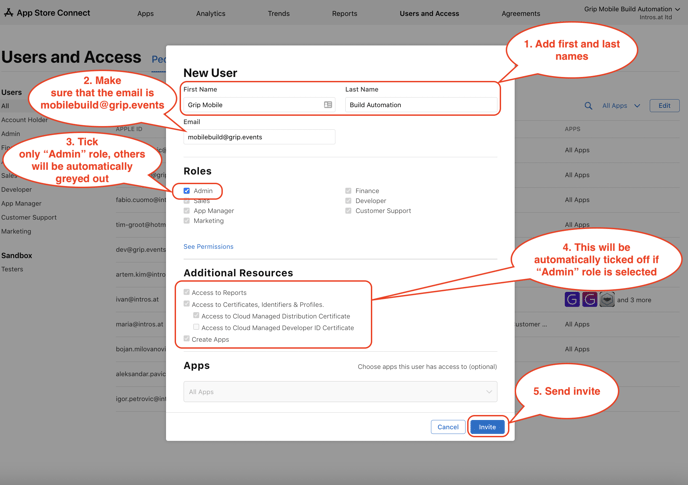
5. Additional Resources will be automatically ticked off if "Admin" role is selected
6. Once the invitation is sent, be sure to inform your Grip project manager, so we can accept it and start working on your mobile app.
MANDATORY STEP - APP STORE CONNECT API
If you have not done that yet, you, as an Account Holder, also need to request access to the App Store Connect API, so that we can submit the uploaded builds for review on your behalf.
1. Go to “Integrations” while in the “Users and Access” section of your account.
2. Click the button “Request Access” as shown on the image below.


3. After your request is approved, check that you can see the button “Generate API Key” as shown in the image below.


In case you have already used App Store Connect API before, you should see a list of previous API keys similar to the image shown below which means that you are all set too.


Once Grip has been invited as Admin, we will be able to generate the API key ourselves, so you do not need to do it yourself.