Grip Manage Registration, Benefits and Configuration
This article explains how registration works on Grip Manage and how to configure it.
Overall Branding & Configuration
The full CSS of the registration app can be edited, including background colours for light/dark theme, buttons, tickets, fonts, and so much more. The versatility is endless!
There are two main assets that are used during registration, the event logo in the top left, and the 'registration banner image' on the right-hand side as shown in the mockup.
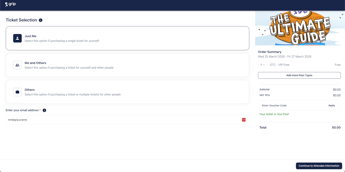
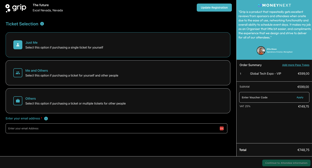
Ticket Selection
The first step that is unique on registration is the fact that people select whether they are paying a ticket for themselves, others, or themselves & others.
Just Me - If you're buying 1 ticket for yourself.
Me & Others - If you're buying multiple tickets for yourself and others.
Others - If you're only buying a ticket for others
This information is used on the next page to determine who tickets are assigned to and the credentials you're having to enter. It also determines whether your email is used as the email associated with a ticket or instead as an 'admin email'
Unique Email Addresses It's worth noting that registrants are required to enter a unique email address on the ticket selection page. This helps makes sure that all signups have a unique email associated with them.
With 'Add more pass types' feature, attendee's are able to purchase different pass types in a single purchase. This increases versatility and makes our registration more like an e-commerce experience.
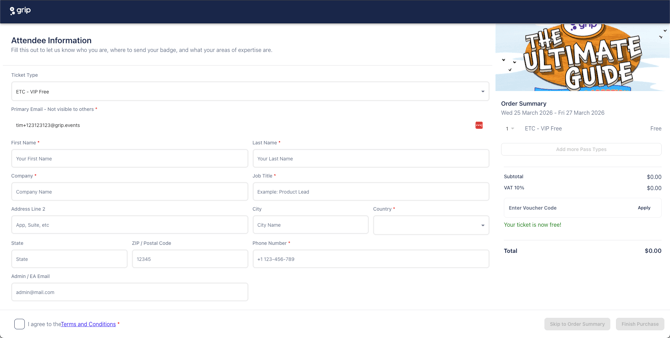
Attendee Information
On the attendee information page, you've got full control as an organiser which fields are shown and you can determine for all fields whether it should be shown and/or required. Attendee's will be able to feed important information into the system, later used to fill out their profile details (profile image, their interests, etc. - it depends on what you configure it to be). Read about how to set up these fields here.
The email that has been entered on the previous page cannot be adjusted on this page to minimise confusion.
Beyond that, you can control your own conditional questions as checkbox, multiple choice, single choice, or free-form questions that can be assigned on a ticket-type level.
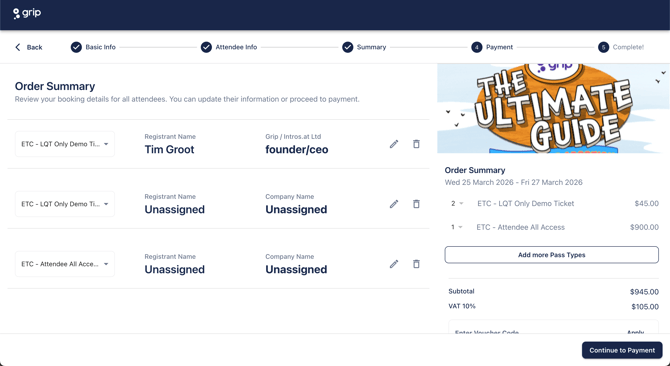
Order Summary
On the Order Summary, you can see the tickets you've assigned and in the case of multiple tickets, you can assign the ticket type to individual registrants.
One of the unique features of Grip Manage is the possibility to purchase "unassigned" tickets and different ticket types in a single purchase. Both are significant benefits compared to other registration platforms.
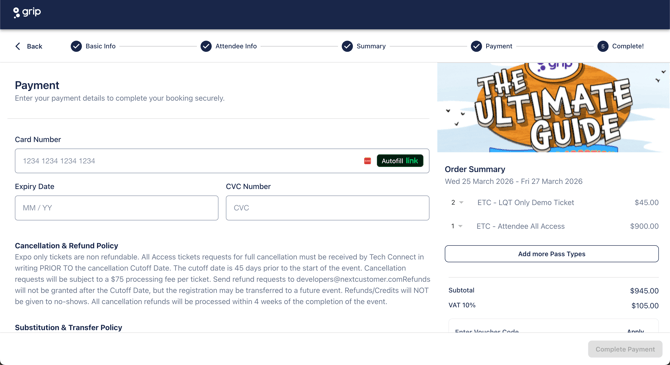
Payment
Grip Manage is tightly integrated with Stripe for payments, this includes being able to send custom metadata and a wide range of other useful features.
Grip also supports all major currencies and 3DS secure payments which are especially common in Europe.
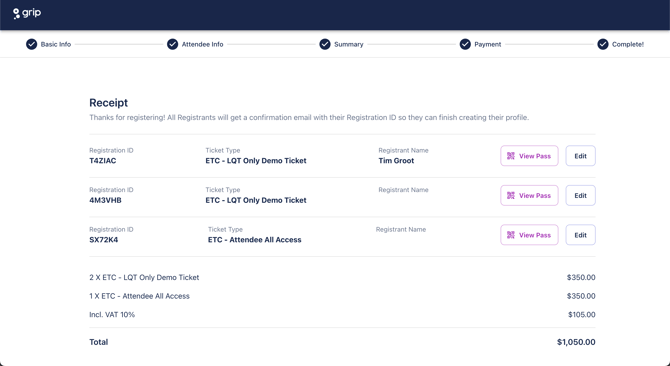
Order Completion
Once the order is completed the order receipt page is shown. This page can immediately be printed and be used as a receipt (not a legal invoice).
From this page you can also view the individual passes and assign tickets.
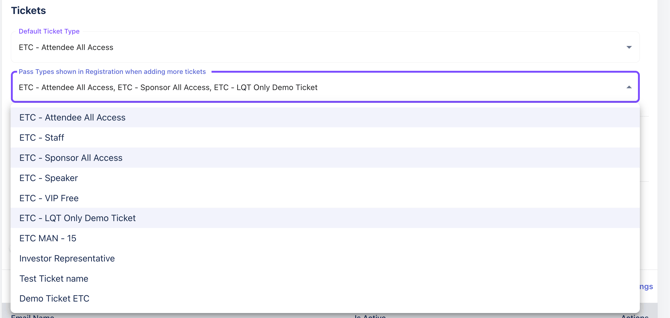
Ticket Defaults & "Add More Pass Types"
From event settings > registration > settings you're able to control the default ticket type that gets used for various links from the admin interface.
You're also able to control the pass types that are shown when pressing "Add More Pass Types" in the registration experience.