Guest and Anonymous access
The Guest and Anonymous User feature allows you to expand your event's reach by enabling easier access for users who may not want to go through the full registration process.
This guide will help you integrate this feature into your events, ultimately boosting engagement and opening up new opportunities to convert hesitant users into enthusiastic attendees.
In this article, we will cover:
- Overview of Guest and Anonymous access
- How to control access options
- How to customize the login experience for your Guests and Anonymous Users
- How to tailor permissions for your Guests and Anonymous Users
- How to manage guests and anonymous users
- Known gaps and limitations
- FAQs
Overview of Access Options
Guest Access
A Guest user is a non-authenticated user who can log in with a valid email address. The email must be in a correct format, but it doesn’t need to be verified or real.
Anonymous User
An Anonymous User does not need to provide an email address to log in. This type of access removes barriers, making it even easier for users to join your event.
What Can These User Types Do?
Guests and Anonymous Users have unique properties that differentiate them from other user types. For example, Guests allow event organizers to capture email addresses, while Anonymous Users do not require any contact information. Additionally, you can set up permissions to offer these users a preview of the platform and prompt them to buy a ticket if they want full access.
How to Control Access Options
To allow Guests and Anonymous Users to log in, the event organizer must enable these settings for each event. If your application uses SSO, refer to the FAQ section for more details.
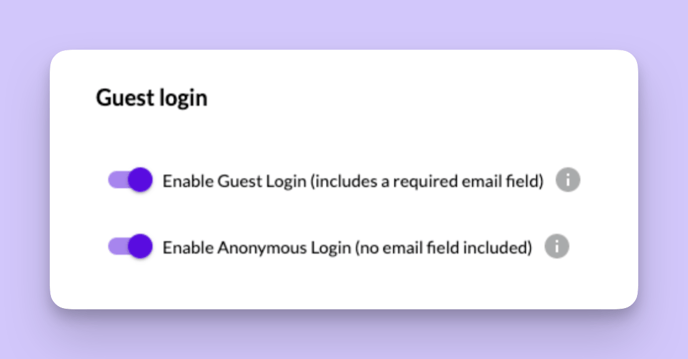
How to Customize the Login Experience for Guests and Anonymous Users
Each event's settings will inherit the login configurations from the application level, but you can modify them for individual events. Key points to consider:
- Disabling access at the app level will turn it off for all events.
- Modifying event settings will break the inheritance until the next app-level change.
- If you turn off access, existing users will be logged out, and new Guests or Anonymous Users won’t be able to log in.
- When enabling Guest or Anonymous User access, you must provide URLs for your privacy policy, terms & conditions, and optionally, your imprint statement.
Customizing the "Buy A Ticket" Prompt
If you enable Guest or Anonymous User access, you will need to create a custom prompt that appears when these users attempt actions restricted by their permissions. These prompts support multiple languages and can be customized for each event. If your event doesn’t include an option to register or purchase a ticket, the prompt will still appear but without a purchasing option.
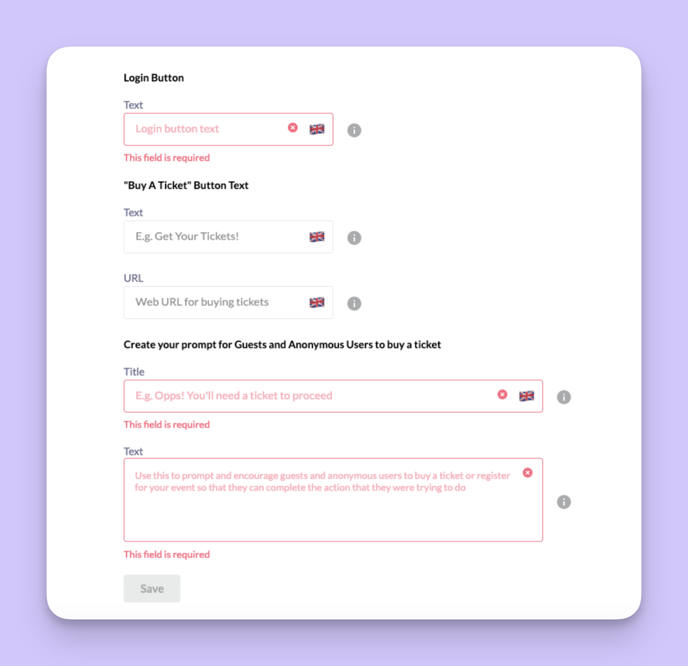
Once configured, they will look similar to the following examples for your Guests and Anonymous Users.
- On web:
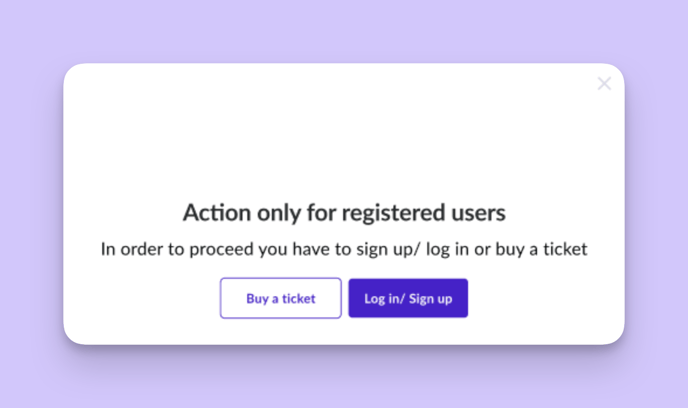
- On mobile:
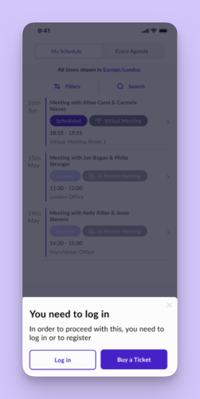
How to Tailor Permissions for Guests and Anonymous Users
Guests and Anonymous Users have more restricted permissions than regular users. In addition to "Yes" or "No" options, you can choose to prompt these users to register or buy a ticket when they attempt to perform an action that is not available to them.
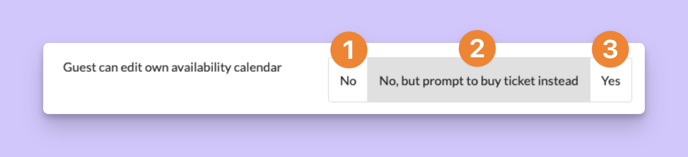
Permissions available for prompting:
- Editing their availability calendar
- Editing their profile
- Viewing profiles of a specific User Type
- Seeing matchmaking recommendations for a particular User Type
- Viewing sessions of a particular track
- Joining sessions of a particular track
Guests can receive emails and notifications, while Anonymous Users can only receive notifications.
Permissions not available for Guests and Anonymous Users:
- Forming connections or chatting with other User Types
- Being met by or meeting other User Types
- Being recommended to or viewed by other User Types
- Appearing in search results
- Creating or joining teams
- Scanning badges or receiving badge scans
Additional limitations:
- Joining Groups
- Participating in Speed Networking
- Experiencing Onboarding
- Setting a password or changing their email address
What other features are not available only to Anonymous Users?
- Receiving emails
How to Manage Guests and Anonymous Users
You can manage Guests and Anonymous Users in the Grip Dashboard, just like regular Data Types. You can search, filter, and sort through profiles, view details, and perform actions such as:
- Changing the data type of a profile (e.g., moving a Guest to a regular user type)
- Reviewing user activity data
- Resetting recommendations or creating manual recommendation swipes
- Removing a profile from an event or application
- Adding a profile to a session
For Guests, you can also export data on known conversions from Guest to regular users, tracking when a profile changes data types.
Known Gaps and Limitations
- Permissions: The user interface for managing some permissions will be improved over time.
- Demographic Information: Custom profile fields can be edited by Guests if enabled, but only Event Organizers can view this data.
- Event Access and Experience: Regular users who are also guests in another event will maintain access as guests until manually removed by an Event Organizer.
- Privacy and Security: Guest login may be halted to prevent security breaches, particularly if a user had a previous account that was never activated.
To prevent any data breach of this user’s account information, the event organizer needs to take any of the following three options.
- Add the user as regular user to this year’s event and send a welcome email
- Remove the user from the previous event and let the user enter as a guest in this year’s event
- Delete the thing record completely and let the user enter as a guest
FAQs
Management
Q: Can I enable Guest or Anonymous User access in my Application?
A: Yes, but you will need to contact your Grip staff representative to enable it for your Application. Once it’s enabled, you can manage it independently for each of your events.
Q: Can I enable Guest or Anonymous User access in my MustMeet event?
A: Yes, you can enable this feature. We recommend activating it only during the Open Networking phase to maintain control over participant interactions.
Q: Can I rename these new user types?
A: Yes, you can change the display names for Guest or Anonymous User types. However, keep in mind that these users won’t appear in the regular user experience.
Login, SSO, and Registration
Q: My Application is SSO protected. Can I still enable Guest or Anonymous User access?
A: Yes, Guest and Anonymous User access is compatible with SSO-enabled applications.
Q: I want guests to sign in only using my SSO. How can I set this up?
A: You can configure Guest Login by disabling the “Guests can bypass my Application's SSO” option during the Guest access setup.
Q: I don’t require guests to sign in using my SSO. What should I do?
A: Simply enable the “Guests can bypass my Application's SSO” option when setting up Guest access.
Q: Will there be guest records in Grip that aren't in my SSO records?
A: Yes, this means you could have user records on Grip that don't match your SSO system.
Q: My Application uses Grip Registration or Grip Sign Ups. Can I enable Guest or Anonymous User access?
A: Yes, Guest and Anonymous User access is compatible with Grip Registration and Grip Sign Ups.
Q: What does a valid email address mean for Guests?
A: A valid email address allows Guests to log in. The email must be in an acceptable format but doesn’t need to be verified or real.
Q: Why don’t you verify guest email addresses?
A: Requiring email verification would increase the barriers to entry for your event, which could reduce participation.
User Experience for Guests and Anonymous Users
Q: Will Guests or Anonymous Users go through the onboarding experience?
A: No, Guest and Anonymous Users will not see the Onboarding process.
Q: What happens if I turn off Guest or Anonymous User access?
A: Guests and Anonymous Users will only be able to log in if the Event Organizer enables these settings for their event. If access is turned off, existing users will be logged out, and no new Guests or Anonymous Users can log in.
Q: What if a guest in one event is a regular user in another event?
A: They will retain access to the “guest” event. However, Event Organizers will need to manually remove the user from the event via the Grip Dashboard if necessary.
Q: Will Guests and Anonymous Users receive emails?
A: Guest Users will receive emails since they log in with an email address, but Anonymous Users will not.
Q: Will Guests and Anonymous Users see Ads, Promotions, or Sponsors?
A: Yes, they will be able to view these as part of their event experience.
Q: Can Guests and Anonymous Users join sessions?
A: Yes, if you set the permissions for them to do so. They will count towards any attendance limits you've set for sessions.
User Experience for Regular Users
Q: Can regular users see Guests and Anonymous Users?
A: No, regular users can only see other regular user profiles, based on their permission settings.
Q: Can Teams users see Guests and Anonymous Users?
A: No, Teams users can only see other regular user profiles or inbound leads and contacts, depending on their permission settings.
Q: Do Guest and Anonymous User actions (like profile views, sponsored sessions, team interaction) get tracked as inbound leads for Teams?
A: No, only actions by regular users are tracked as inbound leads.
Q: Will Guests and Anonymous Users appear in search results?
A: No, they will not appear in search results.
Q: Can I add a Guest or Anonymous User to my meeting?
A: No, Guests and Anonymous Users cannot be added to meetings.
Analysis and Insights
Q: How can I see how many Guests and Anonymous Users I have?
A: You can view an all-time list of Guests in the Grip Dashboard. For Anonymous Users, you can see a list of those created within the past 48 hours.
Q: How can I track how many Guests or Anonymous Users have purchased a ticket?
A: Grip tracks conversion actions for each user, including clicks and converted user rates, although this does not cover the full ticket purchase journey.