How do I set up Email domain in Grip Manage
Configure DNS records (CNAME and TXT) via your domain provider to ensure email delivery consistency.
Domain verification is necessary before you can create and utilize registration email templates (e.g., order confirmation or ticket active emails). In this article, we are going to learn about Email Sending Domain Verification - used when you want to ensure all registration correspondence is reliably sent from your organization's domain
Understanding Email Sending Domain Verification
m-media-events). This process requires adding specific DNS records, such as CNAME and TXT records, through your domain provider. The end goal is ensuring emails are successfully delivered to event participants from a recognizable and trusted address
Before you begin configuring the Email Sending Domain
Configuring the Email Sending Domain
Navigate to your event in Grip Manage > Event Settings > Integrations > Email Identities tab, and take the following steps:
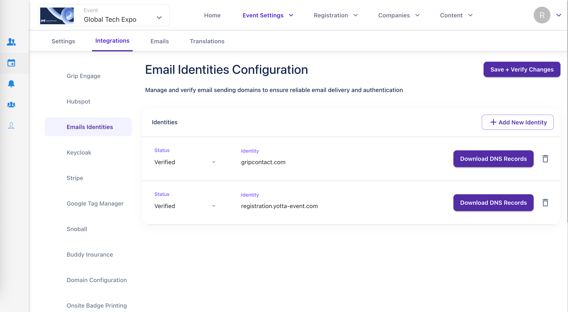
1. Log into your domain provider's control panel and navigate to the section where you can create new DNS records, specifically CNAME and TXT records.
2. Refer to the document provided by your Grip contact, which contains the required Key and Value pairs for the DNS records. These records need to be correctly transferred to your provider's fields (e.g., 'name' and 'resolves to')
3. Add CNAME and TXT Records -> Input the provided Key/Value information into your DNS settings. Be advised: When entering the records (e.g., CNAME records), you may need to remove redundant domain suffixes from the 'Name' or 'Host' field if your provider automatically duplicates this information. Failure to remove the suffix may result in an invalid configuration.


Troubleshooting Domain Verification
If verification fails, ensure you correctly transferred the 'key' and 'value' from the Grip document into the domain provider's fields, such as 'name' and 'resolves to'. A common issue encountered during configuration is the automatic duplication of the domain name by the provider. If your entry results in an error message like "invalid," check if the domain suffix needs to be removed from the record name before submission.
Frequently Asked Questions
A: The link used by attendees to register currently displays
grip.events. Changing this URL domain is handled separately from the email domain whitelisting process and requires checking with the Grip team for feasibility.