How to Delete Your Account and Data
In this article, we will guide you through the process of deleting your account and data from our system on either Web or Mobile app.
Deleting your account is a permanent action that will remove all associated data from our system. It’s important to be certain before proceeding, as account deletion is irreversible.
For more information about how we handle user data and your rights, visit our Privacy Policy.
Table of Contents
Before you begin
- Ensure you have your login credentials ready, as you will need to be logged into your account to delete it.
- Please note that deleting your account is permanent. Once deleted, you will no longer be able to recover any of the information associated with it.
If you’re unsure about this decision or need help, consider contacting customer support for advice.
Deleting your account via web networking
-
Log into your account
Open your browser and log into your web event account. -
Navigate to Account Settings
In the top right corner of your dashboard, click on your profile picture or username. From the drop-down menu, select Account Settings.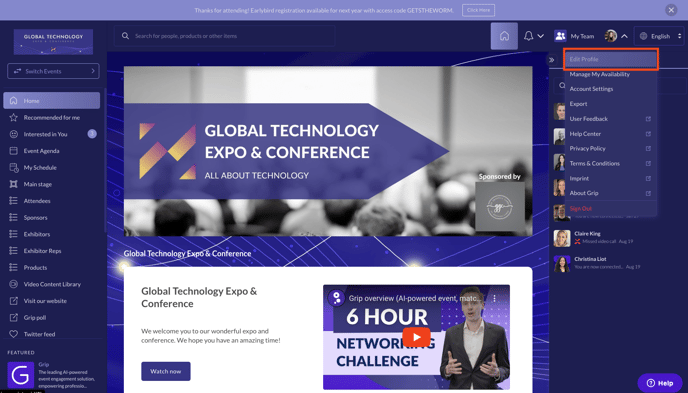
-
Locate the Delete Account Option
Scroll down to the bottom of the Account Settings page. You will see an option labeled Delete Account.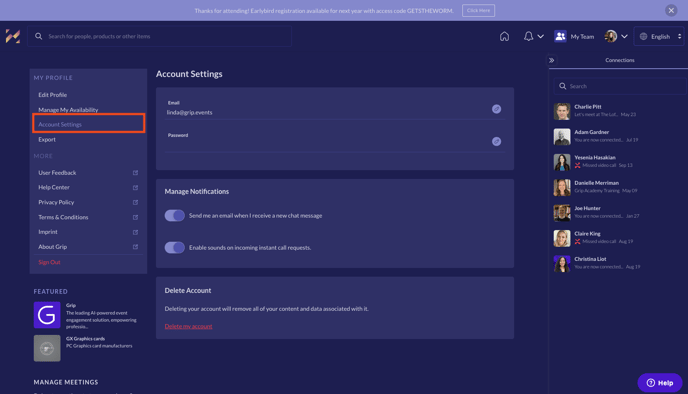
-
Confirm Account Deletion
After clicking on Delete Account, you will be asked to confirm your decision. A pop-up will appear explaining that this action is irreversible. Confirm by clicking Confirm.
Deleting your account via mobile app
-
Open the mobile app and log in
Open the app on your mobile device and log in with your account credentials. -
Access Settings
Tap on your profile icon in the upper-right corner of the screen, then select Settings from the menu. -
Find the Delete Account Option
Scroll through the settings until you find the Delete Account button at the bottom. -
Confirm Deletion
A prompt will appear asking if you are sure you want to delete your account. Tap Delete to proceed. Once confirmed, your account will be permanently deleted.
Important notes:
- Account deletion is irreversible. Once deleted, your account cannot be recovered.
- After confirming deletion, your account and all associated data will be permanently erased from our system within 7 days. You will be automatically logged out.
- All profile information, saved data, and associated content will be permanently removed.
- If you accidentally delete your account, you may contact the Event Organizer to create a new profile. However, previous connections and activity cannot be restored.
If you have any questions or encounter issues, please contact our support team for assistance.
FAQs
Can I recover my account after deletion?
No, account deletion is permanent, and all associated data is removed from our system.
What happens to my event participation data after account deletion?
All event-related data, including connections and interactions, will be permanently deleted from the platform.
Do I need to delete my account if I no longer want to receive notifications?
No, you can manage your notification settings without deleting your account by going to the Notification Preferences in your account settings.