How to add Grip to your developer account on Google Play Console
To publish your mobile app from your own developer account on the Google Play Console, you must add Grip as a user to your account. This article walks you through the steps to complete this process efficiently.
Before you start:
- You'll need a Google Play developer account. If you don't have one, check out this article on how to sign up: article
- This should take about 10-15 minutes.
Adding Grip to your Google Play console account
Follow these steps to add Grip to your developer account:
- Access the Google Play Console using your developer account credentials.
- In the left-hand menu, select Users and permissions.
- Click Invite new users.
- Enter Grip’s email address:
mobilebuild+1@intros.at.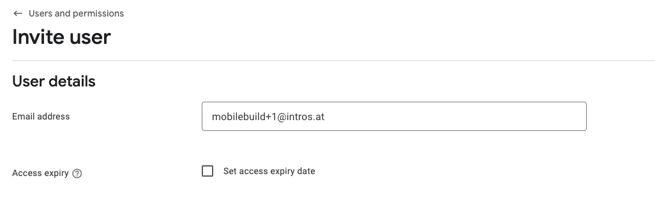
- Leave the Access expiry box unchecked.
Invite a new user:
-
Set account permissions:
- Go to the Account permissions tab.
- Select Admin (all permissions) to grant Grip the necessary access to create and submit apps on your behalf.

Next Steps
Once the invitation is sent:
- Notify your Grip delivery manager.
- Grip will accept the invitation and start working on your mobile app.