What are Hosted Submissions and how do I use them?
Learn how to set up, customize, and manage two-stage registration and approval workflows using Submissions.
In this article, we are going to learn about Hosted Submission Management (also referred to as Submissions). This feature is useful when you require a two-stage registration process where potential participants must apply to take part in the event, and be reviewed by the organizer, before they are issued a registration or a ticket.
Submissions allow organizers to review and approve ticket requests directly within Grip Manage, removing the necessity for external forms or manual processes.
In this article, we will cover the following:
• Use cases
• Before you begin configuring Submission Flows
• Configuring Submission Flows
• Troubleshooting Submission Flows
• Frequently Asked Questions
Understanding Submissions
Submissions are focused on facilitating a two-stage registration process. When an wants to vet people to give them either free tickets, or some form of hosted package a two-step process including a submission form is the perfect experience.
Use Cases: Submissions are ideal for:
• Hosted Buyer Events (to ensure pre-approved participants for key meetings).
• VIP Access & Discounted Tickets (controlling access for special guests, media, or students).
• Startup applications for discounted booths.
• Speaker submissions (for reviewing whether an individual should be speaking at the event).
Flexibility: Organizers can create multiple submission flows within a single event, for instance, one flow for hosted agents, one for premium hosted agents, and one for platinum hosted agents, which can all be linked to different registration forms.
Before you begin configuring Submission Flows
Before setting up your Submission Flows, you should understand how the data interacts with your registration records. Any fields you add to the Submission Form are straight away linked to the registration object. This means that the moment you convert the submission to a registration, the information is immediately available on the registration record and automatically flows into Engage.
How do you use/configure Submissions?
Navigate to your event in Grip Manage > Registration tab > Hosted Submissions
1. Create and Define Submission Flows
You can create different submission flows based on your event's needs (e.g., one flow for hosted agents, one for VIPs). Define what the form will be collecting—either people or companies.
2. Define and Order Form Fields
Add any necessary fields to the form. You can order these fields as needed. These fields link directly to the registration object. The form itself follows the branding guidelines specified for your registration app.
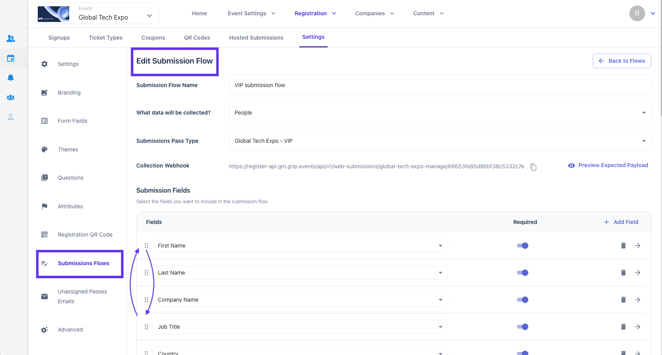
3. Customize Statuses
As an organizer, you can create your own different statuses for applications. Examples of custom statuses might include 'a holding period' or 'to be reviewed by management team'.
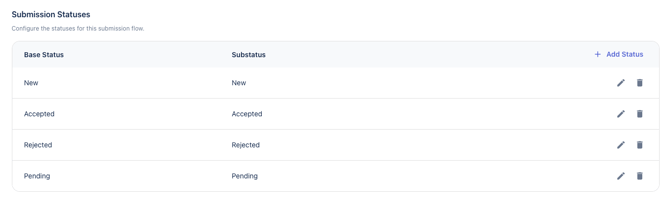
4. Create Customized Actions
Organizers can create their own actions that are taken when reviewing a submission. These actions can be customized to perform multiple steps simultaneously. For example, a single action can:
◦ Create a registration.
◦ Send an email confirming acceptance.
◦ Update the application status.
◦ Add a tag. The action will register the participant for a particular ticket type.
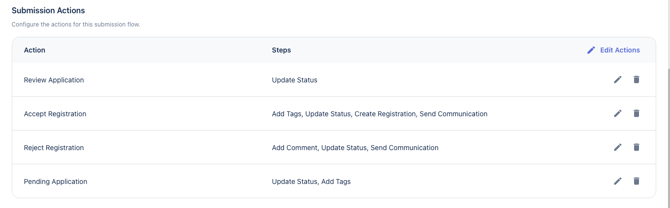
5. Review and Approve Submissions (The Two-Stage Process)
Once a participant submits their request through the form, it will show up in the new section called web submissions in Grip Manage.
◦ Review the individual entry.
◦ Take a special action, such as pressing the 'accepted and registered' button. This immediately registers the participant, and because the terms and conditions were accepted during the submission workflow, it automatically creates a confirmed registration status.
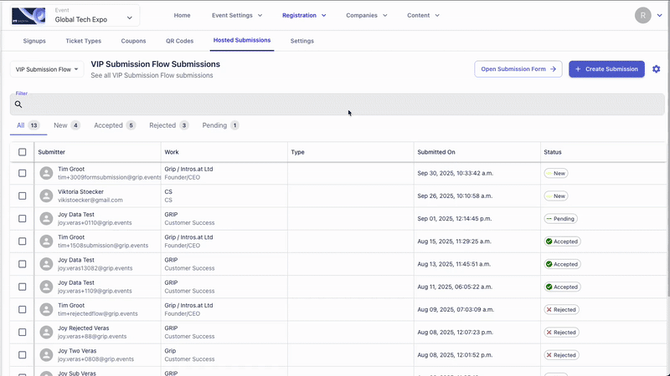
Managing/Adding Submissions
Managing/Adding Submission data via Integration:
Data can come into the system through the submission form shown to the participant, or through a registration API or submission API. The API requires a specific payload example for receiving the data.
Managing/Adding Submission data manually:
Submission data is managed within Grip Manage by reviewing and acting on the entries displayed in the 'web submissions' section.
Troubleshooting Submission Flows
Potential impact: When a submission is converted to a registration using an action (like 'accepted and registered'), the ticket status is automatically confirmed (rather than 'to be completed'). This happens because the system automatically recognizes that the participant already accepted the terms and conditions during the submission workflow.
Frequently Asked Questions
Is it possible to use submissions for different types of attendees?
Yes. Submission flows are versatile and can be used for hosted buyer events, VIP access, discounted tickets, startup applications, and speaker submissions. You can create multiple submission flows within one event that link to different registration forms.
Yes. Submission flows are versatile and can be used for hosted buyer events, VIP access, discounted tickets, startup applications, and speaker submissions. You can create multiple submission flows within one event that link to different registration forms.
What happens when an organizer approves a submission?
When an organizer approves a submission by selecting a customized action (e.g., 'accepted and registered'), the participant immediately gains access to buy the ticket (or receive a free/discounted one). The submission is converted into a confirmed registration, and the data collected on the form is immediately linked to the registration record.
When an organizer approves a submission by selecting a customized action (e.g., 'accepted and registered'), the participant immediately gains access to buy the ticket (or receive a free/discounted one). The submission is converted into a confirmed registration, and the data collected on the form is immediately linked to the registration record.
Can I customize the review steps for applications?
Yes. Organizers have the flexibility to create their own statuses (like a holding period or a category to be reviewed by management team). Furthermore, organizers can fully customize the actions associated with the submission status, defining exactly what happens upon acceptance, rejection, or tagging.
Yes. Organizers have the flexibility to create their own statuses (like a holding period or a category to be reviewed by management team). Furthermore, organizers can fully customize the actions associated with the submission status, defining exactly what happens upon acceptance, rejection, or tagging.