How do I set up the Company Portal?
Discover how to configure the Company Portal to enable exhibitors to efficiently manage products, complete tasks, and oversee attendee pass allocation.
The Company Portal (or Sponsor App) is useful when you want to create companies with tasks and products associated with these companies. A big perk of configuring the Company Portal is the integration with Grip Engage. This allows you to bring over company pages from this side, providing a top manager for the companies.
In this article, we will cover the following:
• Use cases and information
• Before you begin configuring the Company Portal
• Configuring the Company Portal
• Managing/Adding Passes and Marketing Kits
• Troubleshooting the Company Portal
• Frequently Asked Questions
Understanding the Company Portal
The Company Portal is designed to manage the fulfillment process for exhibitors and sponsors who have purchased products. The core feature is the task list, which is driven by the products sold (e.g., a silver partnership or booth purchase). The portal provides flexibility in managing the look and feel, including quick links and contacts.
Organizers define products and link them to required fulfillment tasks (like submitting a logo or video). The portal serves as a central hub where exhibitors complete these tasks and manage their included staff and client passes.
The primary goal is to provide a single management system for sponsorship fulfillment and staff/client registration. Crucially, the system automatically links staff registration into Grip Engage as exhibitor representatives, making the process seamless and transparent.
Use Cases: Submissions are ideal for managing:
• Sponsorship packages (e.g., Silver/Gold partnership).
• Physical items (e.g., booth purchases).
• Associated tasks (e.g., requesting a full color print logo).
• Staff and client pass allocation for exhibitors.
Before you begin configuring the Company Portal
Since the task list in the Company Portal is driven by products, it is essential to create your products first (e.g., Silver Sponsor). These products are then linked to the specific tasks required for fulfillment.
Please note: If you are not using specific features within the portal (e.g., quick links, contacts), you can hide them in the configuration page. If you toggle tabs, they will automatically show on the homepage.
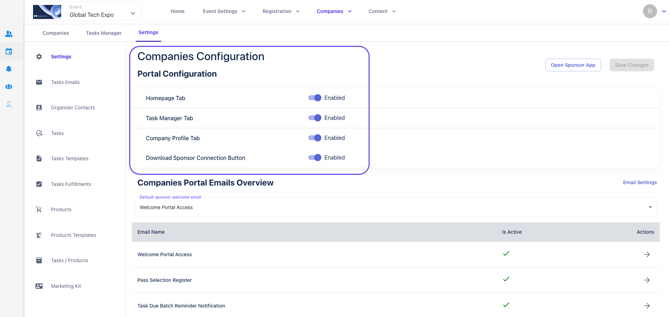
How to configure the Company Portal?
In Grip Manage platform, navigate to Companies > Settings and begin with the configuration following the steps below:

1. Configure the Homepage and Portal Look and Feel
You can edit the homepage content and update all the text displayed. You can add event information, quick links, and contacts. Theming will be introduced to allow organizers to change the colours. If features are not needed, you can hide them in the configuration page.
You can edit the homepage content and update all the text displayed. You can add event information, quick links, and contacts. Theming will be introduced to allow organizers to change the colours. If features are not needed, you can hide them in the configuration page.
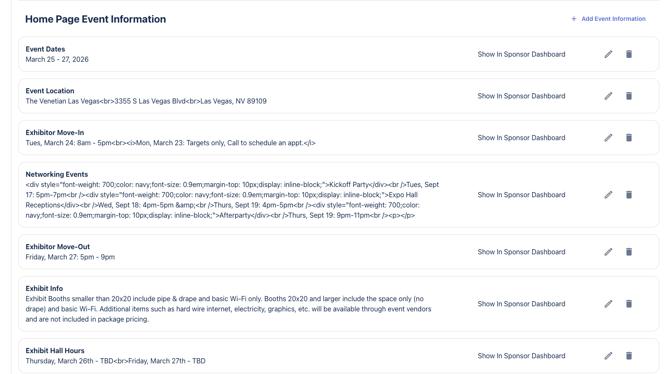
2. Set Up the Task Matrix
The tasks are driven by the products sold. You should create a matrix where a single task is associated with a whole bunch of products. This prevents asking for the same asset (e.g., a full color print logo) repeatedly if people purchase multiple products.
Read in more detail about setting up Products and Tasks.
The tasks are driven by the products sold. You should create a matrix where a single task is associated with a whole bunch of products. This prevents asking for the same asset (e.g., a full color print logo) repeatedly if people purchase multiple products.
Read in more detail about setting up Products and Tasks.
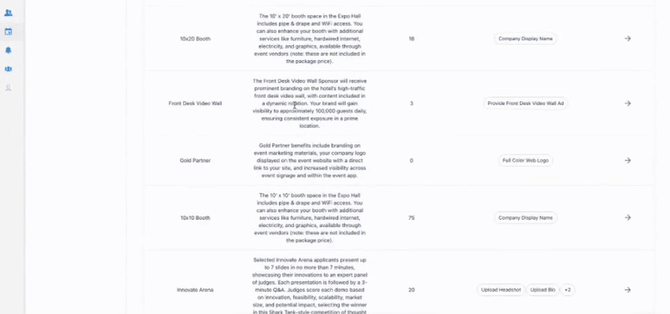
3. Define Task Constraints and Types Depending on the task type selected, you can set different constraints. For an image task, constraints include file types, height, width, size, and transparency. For a text task, constraints include minimum and maximum amounts of letters or characters.
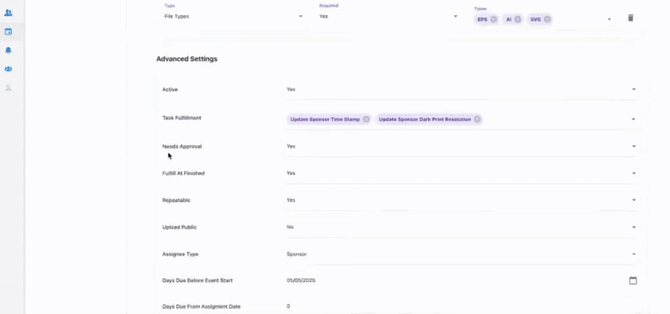
4. Configure Task Fulfillment
You can link tasks to specific platform elements using the task fulfillment feature. This automatically updates things on the platform when the task is completed. For example, you can set a task to update a company's logo on the platform when they complete the logo submission task. This functionality will be expanded to automatically link elements like video, advertisement banners, and mobile app banners to the Grip Engage company profile.
>> Of course, all of the assigned products and tasks will be visible to you in Manage platform, in Companies tab > clicking on a Company opens their detailed overview > Products/Tasks tab:
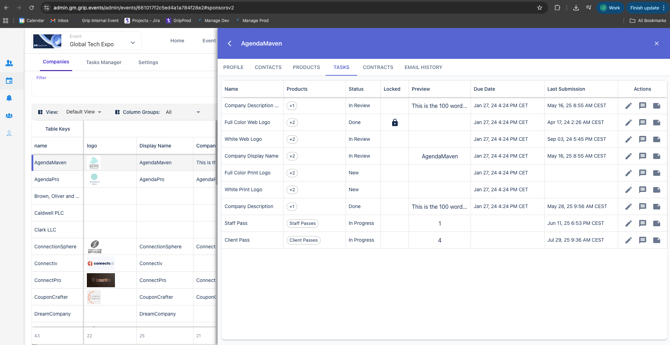
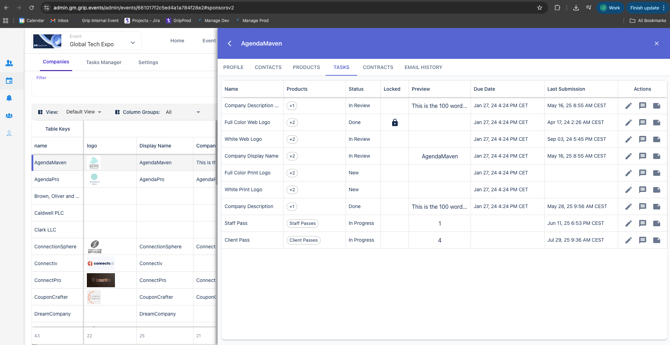
>> Make sure to enable emails that will let your sponsors / exhibitors know that they can log into their Company portals - by navigating to Event settings tab > Emails> Creating a Portal Access email > Enabling params to be created.
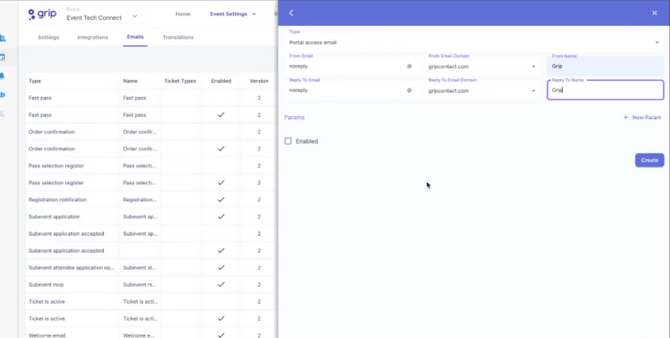
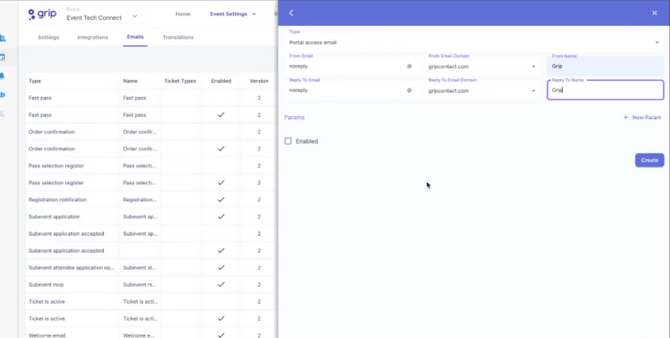
Managing/Adding Passes and Marketing Kits?
Exhibitors can manage their pass allocation through the portal. Organizers can create different ticket types that are linked to the company portal, such as staff passes, client passes, or speaker passes.
• Staff Pass Management: Organizers can set limits on free passes (e.g., two available passes). If the two free passes run out, the system automatically starts charging for any additional passes purchased. Exhibitors can self-service register their team by sharing a self-service registration URL, or they can assign passes directly in the portal overview.
• Client Pass Management: Organizers can set up client passes, for instance, providing 20 free passes to invite clients. A separate task/link can be created for this, allowing the exhibitor to see all invited clients in a similar overview.
Managing/Adding Passes and Marketing Kits (Marketing Kit Feature) The Marketing Kit feature allows organizers to create personalized images and a special registration link with a discount for exhibitors to share with their customers. This link is personalized and company-specific. The link can be configured for a fixed discount (e.g., $100 off) or for a free ticket. The organizer will eventually have a view within the portal to see who has used the special registration link.
Troubleshooting the Company Portal
Potential impact: The Company Portal currently does not have upselling capabilities. Exhibitors cannot purchase items through the portal itself yet. Future functionality may include product add-ons purchased through both registration and the company side of the platform.
Frequently Asked Questions
Can I control the tasks required for different sponsors?
Yes. You should create products (e.g., Silver Sponsor, Gold Sponsor) and then link these products to a matrix of tasks. This allows you to manage tasks across multiple products without asking for the same asset repeatedly.
What happens if an exhibitor runs out of free passes?
If an organizer has set a limit on free passes (e.g., two), once the exhibitor utilizes those, the system will automatically charge them for any additional passes they purchase.
Is it possible to assign tasks to our own staff instead of the sponsors?
Yes. When configuring a task, you can set the assignment type to 'event producer' to assign tasks internally to your own staff (like your content manager).
Is there a way for exhibitors to share a registration link with their clients?
Yes. The Marketing Kit feature allows organizers to provide a special registration link to exhibitors, which is personalized to their company and includes a specified discount or free ticket. This helps track who is using the link as an inbound lead