Plans for Exhibitor Services Monetization
Offer-structured upgrade paths for exhibitors while creating new revenue opportunities.
Overview
Grip’s tiered Exhibitor Services Monetization Plans empower organizers to upsell digital offerings to exhibitors through structured pricing tiers. This new model introduces two Active Event Companies (AEC) plans - AEC Basic and AEC Professional (Pro), which enable a clearer differentiation of feature access while linking high-value functionalities to specific investment levels.
Organizers can now choose how and when to deliver advanced tools, such as badge scanning, lead qualification questions, and sponsored session check-ins, only to exhibitors on higher-tier plans. This flexibility supports strategic monetization and provides exhibitors with transparent upgrade paths.
💡 To enable Exhibitor Services Monetization Plans, please contact your Grip Account Manager or Delivery Manager.
Earlier, Grip had a different Monetization logic which is now retired.
Table of Contents
Why It Matters
Exhibitor value is increasingly tied to digital visibility, engagement, and lead capture capabilities. Previously, premium features were available to all exhibitors, regardless of sponsorship level or spend. With the AEC plan tiers, organizers can:
-
Clearly link digital benefits to exhibitor investment
-
Package value-added services
-
Drive incremental revenue from digital features
This new structure supports scalable growth and elevates the digital exhibitor experience.
If the organizer decides not to activate the feature of Tiered Plans for Exhibitor Services Monetization, all exhibitors will enjoy the full set of functionalities (as if everyone is on AEC Pro plan) - subject to the existing data type permissions.
Available Plans and Features
| Feature | AEC Basic | AEC Pro |
|---|---|---|
| Company Profiles | ✅ | ✅ |
| Live Chat & Meeting Management | ✅ | ✅ |
| Inbound Leads | ✅ | ✅ |
| Badge Scanning | ❌ | ✅ |
| Lead Qualification Questions | ❌ | ✅ |
| Sponsored Session Check-In | ❌ | ✅ |
Exhibitors on the AEC Pro plan gain access to the most powerful engagement and lead capture tools, offering a significant upgrade from the AEC Basic experience.
.png?width=670&height=377&name=teams%20switch%20(24).png)
Feature visibility matrix:
| Feature | Participant in a company with AEC Basic Plan | Participant in a company with AEC Pro Plan | Regular participant / Not in Teams |
| Badge Scanning |
❌ NO (plan restrictions) |
✅ YES (if Data Type permissions allow it) |
✅ YES (if Data Type permissions allow it) |
| Lead Qualification Questions |
❌ NO (plan restrictions) |
✅ YES |
None |
| Sponsored Session Check-in |
❌ NO (plan restrictions) |
✅ YES | ❌ NO |
Every team has a Plans page available in their Teams dashboard in Grip, where information about their plan is specified:
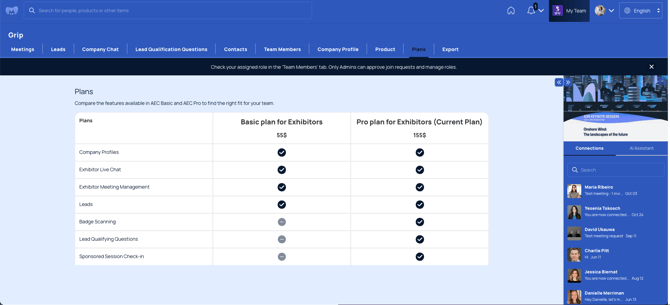
Pricing Models
Organizers can choose how the plans are sold:
-
Organizer Buy-Out
Organizers buy the AEC Tier that all exhibitors will have (Basic or Professional). There is no in-platform upselling. -
Grip Upselling
Organizers buy the basic AEC tier and Grip upsells exhibitors to the Professional Tier. We agree on the price that we charge for the Pro tier and the revenue share between Grip and the organizer. - No Upselling
Organizers purchase the AEC Basic tier and there is no upselling to the Professional Tier by either party (organizer or Grip).
Platform Updates Supporting the Plans
To enable this functionality, Grip has introduced several platform-level changes:
Feature Gating by Tier
Access to tools like badge scanning, lead qualification questions, and sponsored session check-in is controlled based on the exhibitor’s assigned plan, across both Web and Mobile platforms.
Organizer Benefits
With Exhibitor Services Monetization enabled, organizers can:
✅ Create clear upgrade and upsell paths
✅ Tie premium features directly to sponsorship value
✅ Scale revenue beyond traditional booth and floor space sales
✅ Clarify what each exhibitor is entitled to receive based on their plan
This approach not only adds flexibility and professionalism to your exhibitor offering but also supports the long-term monetization strategy of your event.
FAQs
Can I customize what’s included in AEC Basic or AEC Pro?
Not at this time. The plans follow a standardized feature set. Future updates may include additional customization options.
Can I switch between Buy-Out and Revenue Share mid-event?
No. The pricing model is selected at the start of the setup and remains fixed for the event.
Will exhibitors be notified of their plan?
A new 'Your Plan' section will soon appear in the user’s 'My Team' area, allowing exhibitors to view their current plan and compare it with other available options.
Can these plans be applied to hybrid and in-person events as well?
Yes. The monetization plans are designed to support all event formats, virtual, hybrid, and in-person, using features that enhance engagement and lead capture regardless of event type.