What Is the Engagement Hub and How To Configure it?
The Engagement Hub is a central place for content, and connections to happen year round. The Engagement Hub provides intuitive search and filtering across people, products, companies and the video content library.
In the Engagement Hub you can:
- Showcase all of your events, live, past and/or future events.
- All chat conversations from previous events will be available to continue building relationships.
- Participants will have access to all of their connections in one place.
- Have extensive flexibility to personalize your video content library to fit your needs and contribute to your goals.
- Have the ability to run sessions that will serve as a marketing tool allowing for more opportunities for your audience to engage with other events.
- Have pages that will allow you to embed 3rd party applications, like PDF readers & presentation slides which will elevate your audience's experience in the engagement hub.
- Have year-round sponsorship opportunities
How to setup the Engagement Hub
An application that does not have the engagement hub will see a “request more information” button. This will direct the user to email our team to get more information regarding the Engagement Hub.
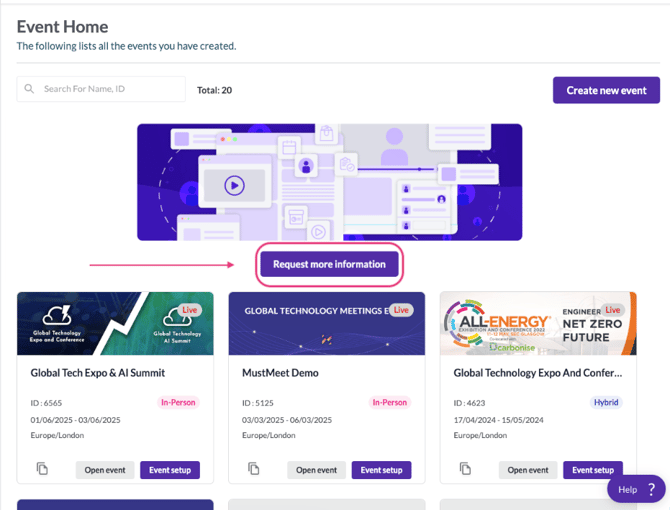
Once you have the engagement hub enabled, you will see Engagement Hub set up a button in the Events page in the dashboard.
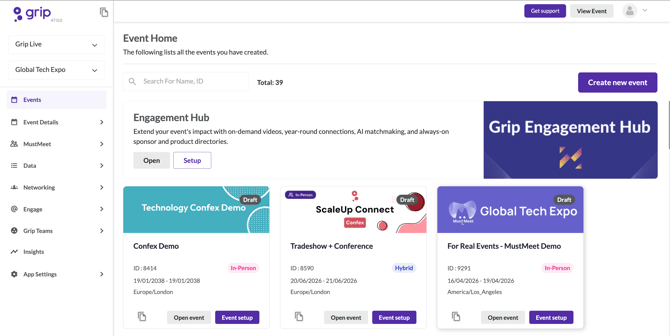
You will be taken to the event setup page to add the basic information for your engagement hub.
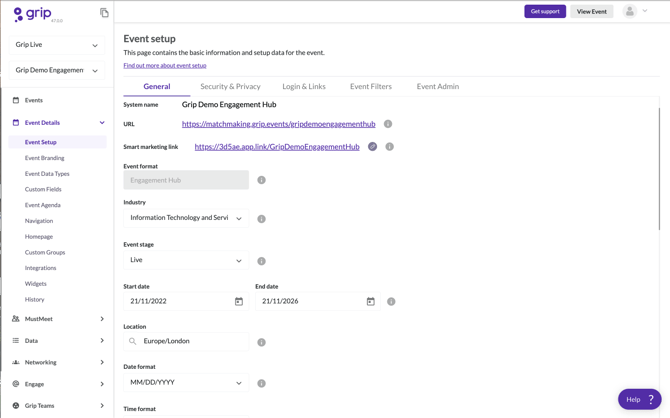
NB: The engagement hub includes all the amazing features that are available to you when you build an event on the Grip Platform except the following:
- MustMeet is not available on the Engagement Hub.
- Badge Scanning is not supported in the Engagement Hub.
Add an event overview page
A feature exclusive to the Engagement Hub is the Event Overview Navigation Item. This can show your event participants some or all events within the Application, based on the configuration you utilize.
You can create multiple Event Overview Navigation Items to create distinct lists of events based on the filters configured. For example, an Event Overview Navigation Item filtered to show only future events, called "Register for future events", and an Event Overview Navigation Item filtered to show only past events, called "Check out our past events".
The Event Overview Navigation is not supported on Mobile (iOS and Android), however, the event switcher is available for participants to switch between the Engagement Hub and events they are already registered for.
1. Navigate to Event Details> Navigation > Create Navigation Item
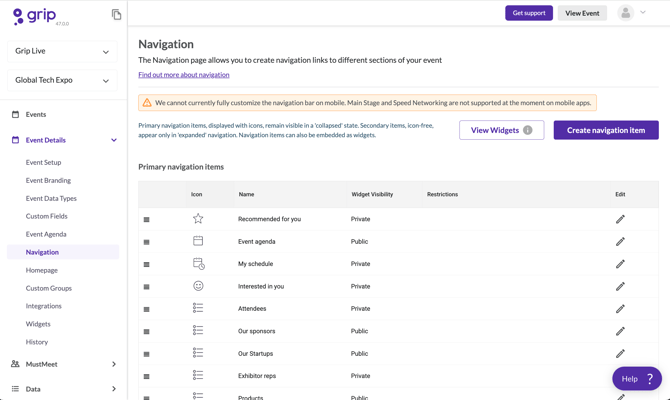
2. Add the name of the navigation item and define the placement. In the dropdown item type, select “Event Overview”.

3. You will have four Event Stages to show on the page:
All – This will show all your active events (Live, Past and Future)
Live – All your live events that are Active.
Past – All your past events within the application
Future – This will show all your future events in the application.
Here's an example of what the Events Overview Navigation Item looks like on the event platform.

FAQs
Q: How does a user gain access to the Engagement Hub?
A: Users can access the Engagement Hub like any other event on Grip through a welcome email. To gain access, they should be loaded into the Grip platform via registration or by enabling Grip Sign Ups.
Q: How do type permissions in EH work?
A: Data Type permissions in the Engagement Hub function in the same way as they do for any other event. They are not linked to other events within the same application.
Q: Can I have multiple Engagement Hubs in my Application?
A: No, you can have only one Engagement Hub in a single application.