How to manually add a MustMeet meeting in the Grip Engage Admin
There are two ways to create a meeting from the dashboard.
Prior to creating a meeting, you must enable the MustMeet experience in the dashboard.
On the lefthand side of the page click the MustMeet icon
Ensure that Enable the MustMeet Experience is enabled
Under Select the Current Phase of the Experience select Closed Phase
Make sure you save it on the top righthand side of the page

Option 1:
1. To create a meeting in the hosted/buyer environment first go to the meetings tab on the left-hand side of the dashboard. Once in the meeting tab select create a meeting on the upper right-hand corner of the page.

2. Once in the create a meeting tab input the requestor, recipient, day, time, location

3. When you have input all those details at the bottom right-hand corner you will see the create a meeting button.
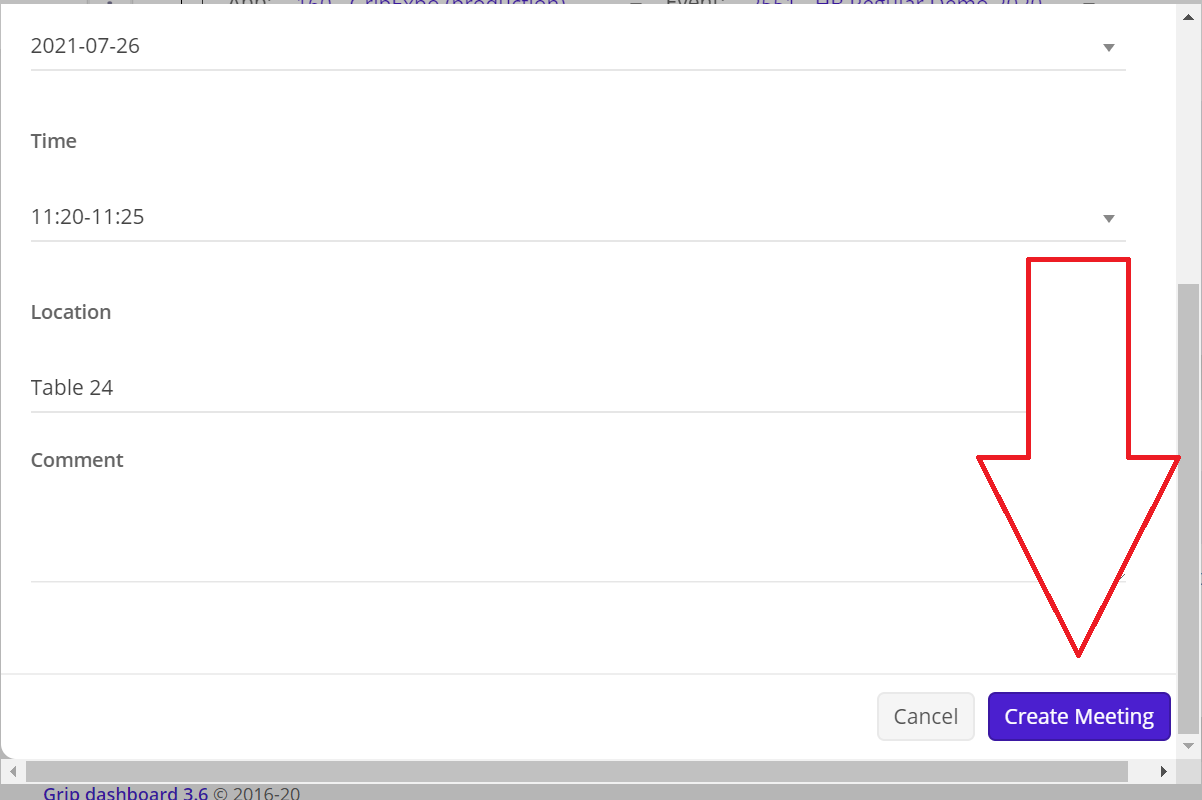
4. Success you have created a meeting - please note you must accept the meeting.
5. The meeting will have populated in the dashboard. Select the meeting that you have just created.

6. At the bottom of the meeting details, you will need to change the status to accepted and then client on the edit meeting button on the bottom right-hand side of the screen.

Option 2:
1. Click on All under Data Types
2. Filter to find the buyer or supplier that you want to create the meeting for.
3. Click on the appropriate profile

4. In the profile on the right-hand side of the page, you will see create meeting.

5. Once in the create a meeting tab input the requestor, recipient, day, time, location

6. When you have input all those details at the bottom right-hand corner you will see the create a meeting button.
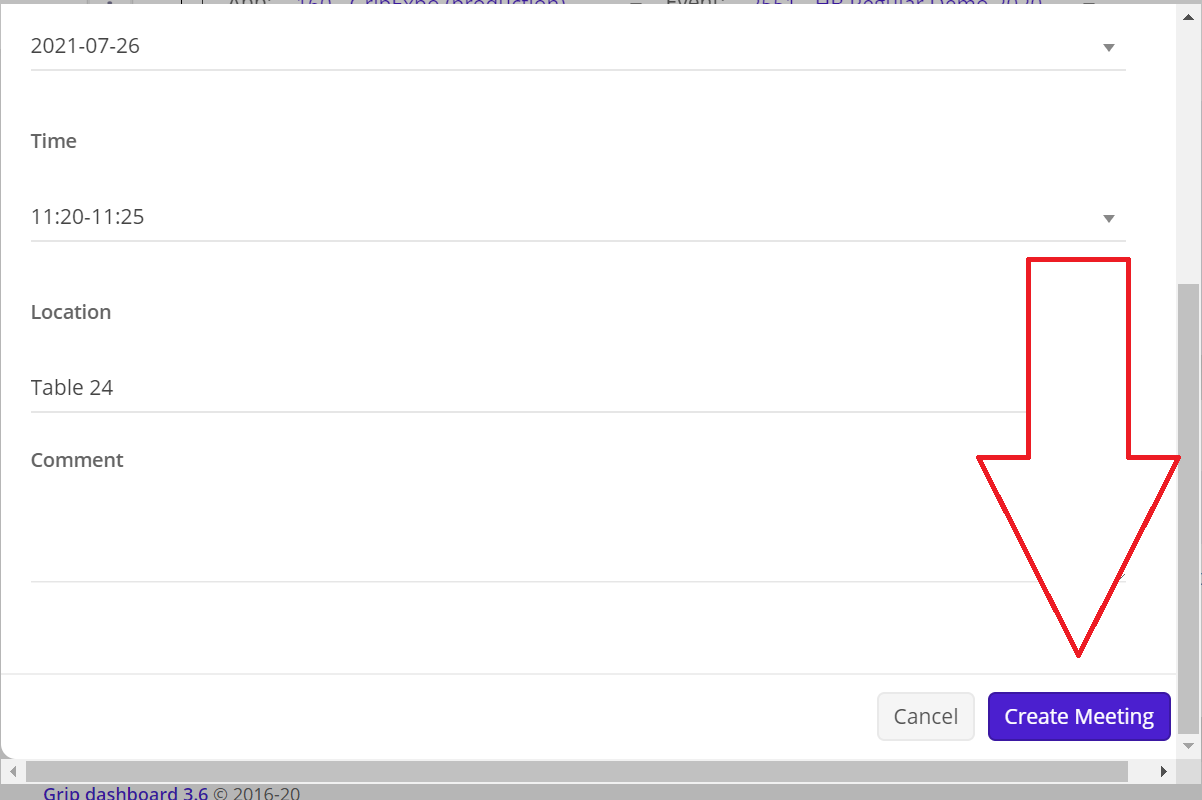
7. Success you have created a meeting - please note you must accept the meeting.
8. The meeting will have populated in the dashboard. On the left-hand side of the screen select meetings.
9. Select the meeting that you have just created.

10. At the bottom of the meeting details, you will need to change the status to accepted and then click on the edit meeting button on the bottom right-hand side of the screen.

That's how you create a meeting in the MustMeet environment.