How to set up privacy details on App Store
Apple requires that developers publishing apps on the App Store disclose certain information regarding their apps’ data use. Apple has announced that these disclosures will be required for new apps and app updates starting December 8, 2020.
For more information about app privacy questions, you can read this article from Apple.
Estimated time to complete the task: 10-15 minutes
STEP 1. Account Holder or Admin should log into the App Store Connect: https://appstoreconnect.apple.com/login
STEP 2. From My Apps, select the app that you need
STEP 3. In the left sidebar, select "App Privacy" section under "General".
STEP 4. Click 'Get Started'.
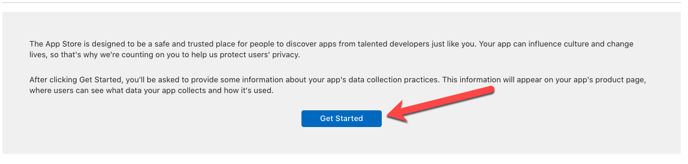
STEP 5. In the dialog that appears select Yes, we collect data from this app and click Next.
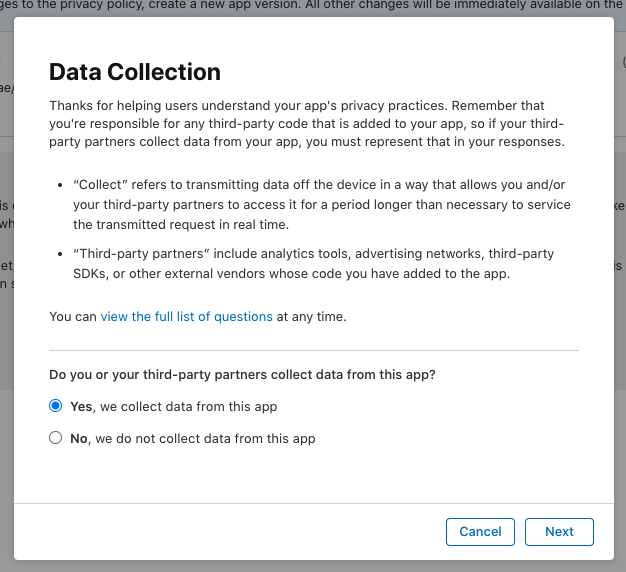
STEP 6. Select only the data types specified below (ignore all the other fields) and click Save:
- Contact info:
- Phone number
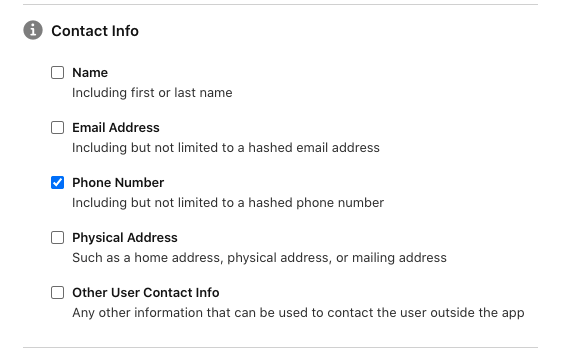
- Phone number
- Location:
- Precise location
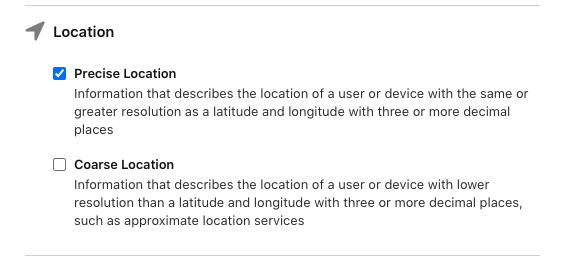
- Precise location
- User content:
- Photos or Videos
- Other User Content
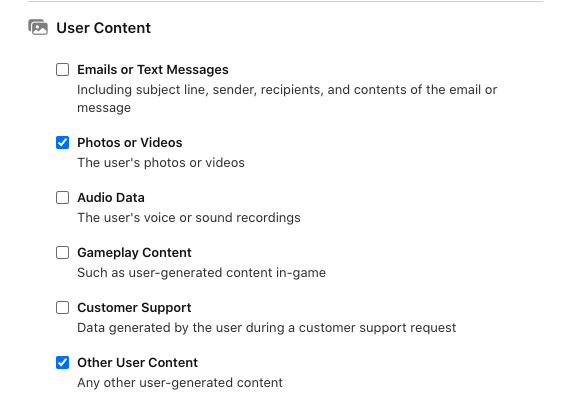
- Search History

- Identifiers:
- User ID
- Device ID
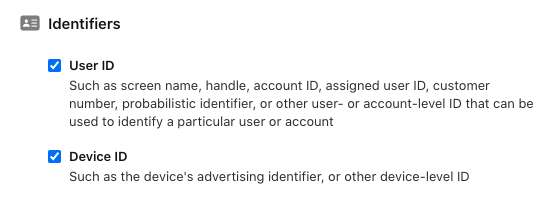
- Usage Data:
- Product Interaction
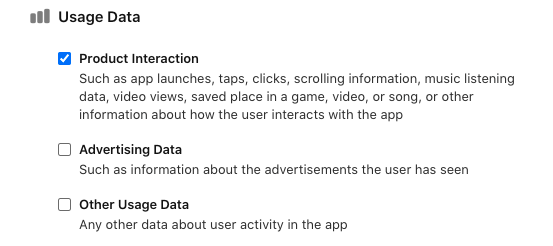
- Product Interaction
- Diagnostics:
- Crash Data
- Performance Data
- Other Diagnostic Data
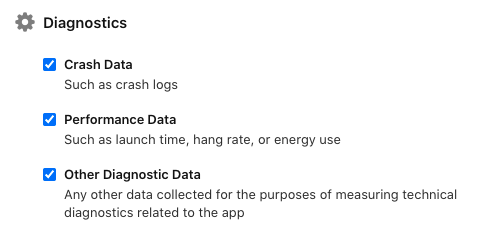
STEP 7. Open each data type one by one and answer the questions that follow.
Contact Info
- Phone number: Other Purposes
- Are the phone numbers collected from this app linked to the user’s identity? YES
- Do you or your third-party partners use phone numbers for tracking purposes? NO
Location
- Precise location: Product Personalization, App Functionality
- Is the precise location data collected from this app linked to the user’s identity? NO
- Do you or your third-party partners use precise location data for tracking purposes? NO
User Content
- Photos or Videos: App Functionality
- Are the photos or videos collected from this app linked to the user’s identity? YES
- Do you or your third-party partners use photos or videos for tracking purposes? NO
- Other user content: Product Personalization, App Functionality
- Is the other user content collected from this app linked to the user’s identity? YES
- Do you or your third-party partners use other user content for tracking purposes? NO
Search History
- Product Personalization, App Functionality
- Is the search history data collected from this app linked to the user’s identity? YES
- Do you or your third-party partners use search history data for tracking purposes? NO
Identifiers
- User ID: App Functionality
- Are the user IDs collected from this app linked to the user’s identity? YES
- Do you or your third-party partners use user IDs for tracking purposes? NO
- Device ID: Analytics, App Functionality
- Are the device IDs collected from this app linked to the user’s identity? NO
- Do you or your third-party partners use device IDs for tracking purposes? NO
Usage
- Product interaction: Analytics, Product Personalization, App Functionality
- Is the product interaction data collected from this app linked to the user’s identity? YES
- Do you or your third-party partners use product interaction data for tracking purposes? NO
Diagnostics
- Crash Data: Analytics, App Functionality
- Is the crash data collected from this app linked to the user’s identity? NO
- Do you or your third-party partners use crash data for tracking purposes? YES
- Performance Data: Analytics, App Functionality
- Is the performance data collected from this app linked to the user’s identity? NO
- Do you or your third-party partners use performance data for tracking purposes? YES
- Other Diagnostic Data: Analytics, App Functionality
- Is the other diagnostic data collected from this app linked to the user’s identity? NO
- Do you or your third-party partners use other diagnostic data for tracking purposes? NO
After you have finished answering the questions for each data type, you will see your summarized responses under each data type section.
STEP 8. In the upper-right corner of the page, click Publish
In the dialog that appears, confirm that you agree that your responses are accurate, in compliance with App Store Review Guidelines and applicable law, and that you will promptly update your responses if your data practices change, and click Publish.
The privacy details are now set up.