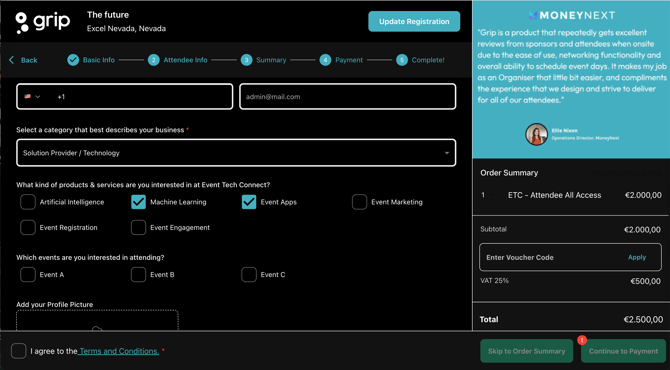How to Configure Questions for Event's Registration Form
This article represents an overview of all possible question combinations you can set up within Grip Manage platform for your event.
A robust registration form lays the foundation for event success. Thoughtfully crafted questions enable effective audience segmentation from the start and streamline the process and recommendations.
Configuring Registration Questions
Navigate to Registration > Settings > Questions > 'Add Question
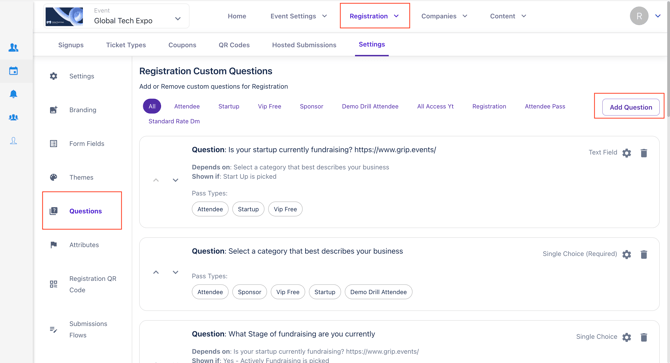
Opening a 'New question' modal will offer different types of questions that can be configured, and types of answers can be defined.
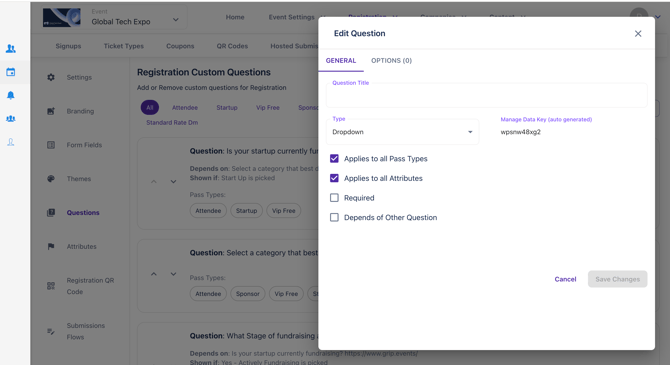
Navigate to General tab to create the Question:
1. Write the question itself in the 'Question Title' field
2. Select the Type of a question
- Dropdown -> Answer will be a single selected value (values defined in the 'Options' tab)
- Multiple choice -> Answer can have 1+ selected values
(values defined in the 'Options' tab)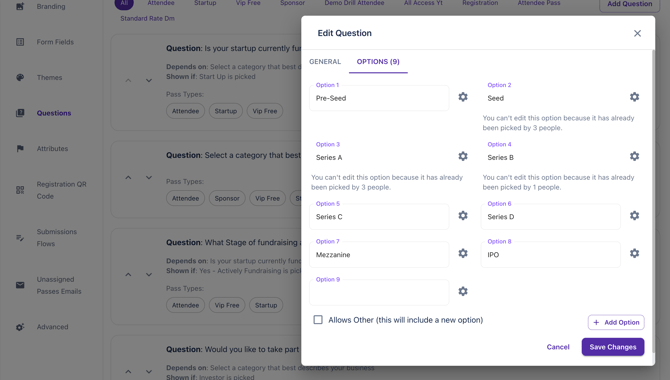
- Defining values scopes and structures the answers, but if you want to still give flexibility to the attendee, tick the 'Allows Other' so an additional answer can be added in a form of free text.
- Text -> Answer will be in a form of free text.
- Image Upload -> Answer will be an image (in a format defined by you in 'Add constraint' options. You can also configure this field to be public or private).
Constraints are very important to configure correctly and precisely, if the registration data that includes images is being fed into Grip Engage or any other data system. Make sure you pre-check file format, image dimensions, and file size, etc before defining constraints in Grip Manage.
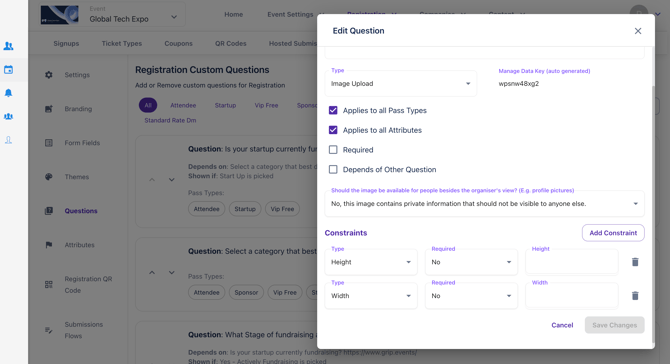
Configuring questions that depend on other questions
You may notice that every question you configure comes with an additional option to make it dependable on another question and answer to that question. Meaning that, in the example below, anyone who responds to 'Is your startup currently fundraising? with 'Yes - Actively Fundraising', an additional question 'Would you like to take part in our edicated Investor/Startup meeting programme?' will appear in the registration.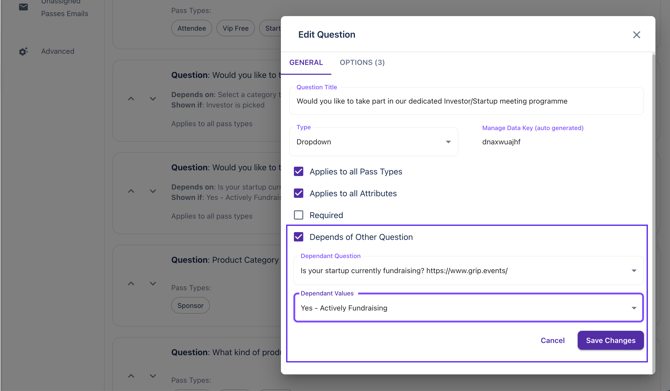
This is a great way to structure the registration and customize the flow for each important attendee segment of your event. Make sure to add the options, in case when Type of answer is Dropdown, and Save Changes!
When you are happy with what you configured, navigate to Ticket types > Copy register URL in your Browser> and take a look at your registration from user's perspective.