Lead qualification settings
Team members can use the Lead Qualification feature to capture valuable information about event participants, helping their team qualify leads more effectively and follow up efficiently after the event.
This feature is available through the Teams area on the event platform (web) and works across both web and mobile apps.
The Lead Qualification tool allows team members to create custom questions to qualify potential leads during or after interactions at the event. These insights go beyond basic contact information, enabling more strategic post-event follow-up and better team collaboration.

In this article
How to Create Custom Lead Qualification Questions (Web Only)
Both Admins and Team members can create qualification questions.
Steps:
-
Log in to the web event platform.
-
Navigate to My Team from the top, right menu.

-
Go to the Settings tab.
-
Scroll to the bottom of the page and click + New Question.
-
Choose the question type:
-
Single Choice
-
Multiple Choice
-
Open Text
-
-
Add your question and, if applicable, answer options.
-
Click Save to apply changes.

These questions will appear to all team members when they view or scan a lead within the mobile app or web platform.
Note: You can create an unlimited number of lead qualification questions. However, we recommend using a mix of simple, easy-to-answer questions. This helps your team collect useful information quickly during or after the event.
Note: If you are not seeing Lead Qualification Questions tab on the 'My Team' page, that means that the organizer has activated Tiered packages for Exhibitors. Contact the event Organizer to confirm if upgrades are available. If the Tiered packages are enabled for the event, you can get an overview of your plan on 'Plans' page on My Team dashboard: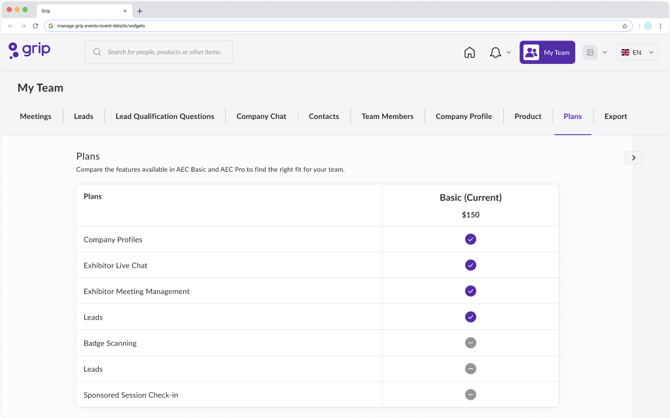
How Your Team Qualifies Leads in Real Time
1. Real-Time Lead Capture (Web & Mobile)
When a team member views a participant’s profile or scans their badge at the event, the Lead Qualification screen will appear. Here, they can:
-
Answer the team-defined qualification questions
-
Add private notes about the lead
-
Categorize the lead’s potential
-
Contribute to a shared team view of lead quality

This helps ensure consistent data capture across the team and allows everyone to collaborate on follow-up.
2. Team Collaboration & Tracking
Everyone on your team can view and add to lead details. On web and mobile, team members can:
-
See lead scores and answers
-
View who submitted what
-
Work together on lead follow-up
The lead score and notes appear directly on each profile that has been scored—on both web and mobile.
3. Post-Event Review & Collaboration
After the event, your team can review qualified leads under:
-
Leads tab on web event platform
-
Contacts tab on web event platform
From here, team members can analyze lead quality together, align on follow-up strategy, and take action based on the data collected.
Where to View and Export Qualified Lead Data
While the event platform is active (typically one month after the event concludes), you can export lead data from the Teams Dashboard:
Export includes:
-
Contact info (varies based on event settings)
-
Answers to qualification questions
-
Badge scan data
-
Any notes your team added
Go to: My Team > Export > Choose from exports available

Why Lead Qualification Matters
Knowing who your leads are—and what they care about—is key to turning conversations into real opportunities. With custom questions, your team can:
-
Spot high-potential leads fast
-
Personalize post-event outreach
-
Avoid losing important context
-
Gather insights that match your sales process
FAQs
Want to understand how notes and lead scores work across web and mobile?
👉 Read this guide on Notes and Scoring
Q: How do I activate teams for my company?
A: Your team is automatically activated as soon as you (or your colleagues) log into the platform (on Web or Mobile), if your profile is associated to a company profile.
Q: Do all team members have the same number of leads?
A: Yes, all team members receive the same number of leads based on the criteria mentioned earlier. However, the numbers in the 'To Review' and 'Reviewed' lists may vary depending on individual actions.
Q: Do my team colleagues count as leads?
A: No, team colleagues don't count as leads.
Q: Can I export lead notes?
A: Yes, lead notes will be included when exporting contacts.
Q: If a company / team member's profile gets viewed/interested before the team is created by a representative logging in, will this be found in leads when the representative does log in and generate the team?
A:
A profile will be marked as a Lead if, prior to team creation, they:
- Showed interest in a team member, company or product
- Requested a meeting with a team member
- Joined session (added to schedule) or were scanned into a session sponsored by the team’s company
A profile will be marked as a Contact if, prior to team creation, they:
- Scanned a team member’s badge
- Shared mutual interest with a team member
- Accepted a meeting with a team member
This ensures that teams see a complete picture of their engagement, regardless of when the team was created.