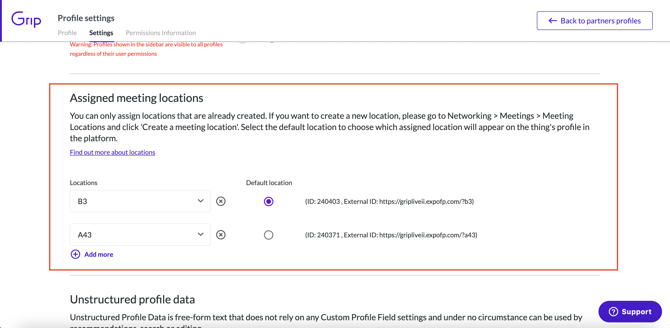What does meeting location inheritance do?
The inheritance setting for meeting locations allows for easier data import and management
In this article we’re going to look at default meeting locations and how participants and items can inherit a location from a company.
We will cover:
- What location inheritance is and why you may want to use it
- How to turn on location inheritance
- How to select a default location
What is location inheritance?
Before exploring location inheritance, it’s important to understand how participants, items and companies can be assigned a Booth/table. You can read about this here.
When a company has a booth assigned, it will appear on their profile. You can see in this example, Grip has had booth A01 assigned to it. Attendees therefore know that is the location Grip and its representatives are at, and will be able to jump to this location on a linked floorplan, is one is set up.
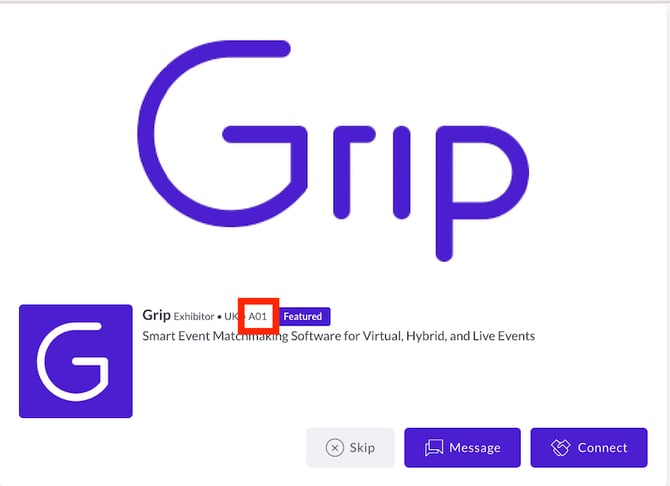
In this example, Grip may have 20 representatives at the event. Assigning booth A01 to each of the representatives would be a time consuming process. Therefore you may choose to use the location inheritance feature, which will automatically assign all representatives the booth during the registration process.
How to turn on location inheritance
1. This is enabled at the data type level on the participant data type settings page. Visit the settings page for the user data type you wish to inherit the company’s location. Go to event data types > participants, then click the gear icon.
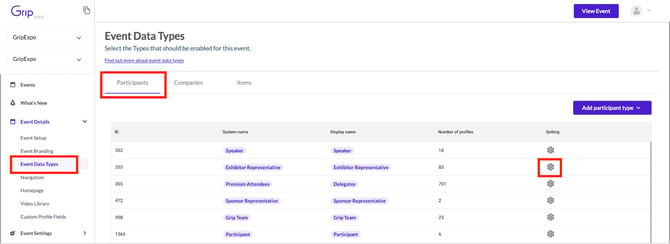
2. Scroll to the relationships section at the bottom, toggling on ‘inherit meeting location’ for company type you wish this participant type to inherit the location from. In this example, we’re on the exhibitor representative’s data type settings page and have toggled ‘inherit meeting location’ on for the exhibitor <> exhibitor representative relationship. This means any exhibitor representative profiles with a relationship to an exhibitor profile will inherit the exhibitor’s location.
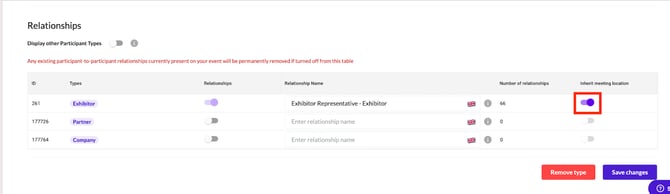
Participants will only inherit the location if inheritance was turned on before the location was assigned to the company, or before the participants were added to the event and related to their company. It's therefore very important to configure this setting prior to importing data into your event.
How to select a default location
1. Select a company from the 'Data' section within the dashboard that you would like to assign/change the default location for.
2. Click on the 'Settings' tab at the top of the page and scroll down to 'Assigned meeting locations'. here you can select a location and select the default location for the company. Participants and products that inherit locations from this profile will also have the same default set.