Mobile app asset & specification guide
This guide walks Event Organizers through the text, image, and technical assets required to launch a branded mobile app experience for participants. By following the steps in this guide, you'll help ensure your app is approved on time, functions as expected, and meets all App Store and Play Store standards.
In addition to listing the content you need to submit, we’ve outlined the purpose of each asset, formatting guidelines, and file specifications. This includes the latest update: a new Mobile App configuration page that gives App Admins greater control.
Table of Contents
What you’ll provide
-
Text for the App Store listings
-
Logos and images used inside the app
-
Developer account details
-
A privacy policy link
-
A contact person for app submission
| Item | Required? |
|---|---|
| App Store Name | ✅ Yes |
| App Icon Display Name | ✅ Yes |
| Long & Short Descriptions | ✅ Yes |
| iOS Keywords | ✅ Yes (iOS only) |
| App Icon | ✅ Yes |
| Feature Graphic | ✅ Yes (Android only) |
| Login Banner | ✅ Yes |
| Sponsor Image | Optional |
| Privacy Policy Link | ✅ Yes |
| Apple Developer Team Name | ✅ Yes |
| Google Developer Name | ✅ Yes |
| Contact Person | ✅ Yes |
Text assets
These are the written details that will appear in your App Store listings and inside the app.
1. App Store Name (iOS & Android)
This is the official name of your app as it appears in the Apple App Store and Google Play Store.
-
Limit: 30 characters (including spaces)
-
Be clear and specific. Avoid generic names like “event app.”
-
✅ Good Example: TechConnect 2025
-
❌ Avoid: Annual Conference App
.jpg?width=200&height=411&name=IMG_3038%20(2).jpg)
2. App Icon Display Name (User's Home Screen)
This is the name shown under the app icon after it's installed on someone’s phone.
-
Limit: Technically 20, but we recommend 12 characters or fewer
-
✅ Keep it short and recognizable
-
Examples: BizConnect, TC 2025

3. Long App Description (App Store Listing)
This is where you describe your app in more detail for potential users.
-
Limit: 4,000 characters
-
Include:
-
A short intro about your event
-
Key features (e.g., networking, live agenda, scanning badges)
-
Helpful info or instructions
-
-
✅ Use short paragraphs and bullet points to make it easy to read.
4. Short Descriptions
Android (Google Play)
-
Limit: 80 characters
-
Appears just below your app name in the Play Store.
-
✅ Example: “Network, schedule, and scan at EventX 2025.”
iOS (Apple Store Subtitle)
-
Limit: 30 characters
-
This appears under your app name on the Apple App Store product page.
5. App Keywords (iOS Only)
These keywords help your app get found in search—but they’re not visible to users.
-
Limit: 100 characters total
-
Format: Comma-separated list (with spaces)
-
✅ Example: event, networking, conference, EventX, London
-
Include:
-
Event name or acronym
-
Key features
-
City or theme
-
Design assets
These are the images and logos that define your app’s visual identity.
1. App icon
This is your app’s main logo, used in both app stores.
-
Format: PNG
-
Size:
-
iOS: 1024 x 1024 px
-
Android: 512 x 512 px
-
-
Design Tips:
-
No transparency
-
No rounded corners (the stores add them automatically)
-
Keep it bold, clean, and easy to recognize
-
2. Google play feature graphic (Required)
This image appears at the top of your app’s Play Store page and is required for Android apps.
-
Format: PNG or JPEG
-
Size: 1024 x 500 px
-
Max File Size: 1 MB
-
Design Tips:
-
Center your content
-
Avoid text or logos near the edges
-
Keep it visually engaging
-
View Google’s official guidelines →
3. App login banner
This banner appears on the app’s login screen—it’s one of the first things users see.
-
Format: PNG or JPEG
-
Size: 400 x 200 px
-
Tip: Include your logo, event name, dates, or location. Keep it minimal and on-brand.

4. Sponsor image (Splash Screen)
This image displays briefly during app launch and is a great opportunity to feature a main sponsor.
-
Format: PNG or JPEG
-
Size: 200 x 200 px
-
Design Tip:
-
Use a bold sponsor logo with no clutter
-
Transparent backgrounds look best
-
Keep text to a minimum due to short visibility

-
Additional requirements
These items are essential for us to submit and publish your app successfully.
1. Privacy Policy URL (Required)
Both Apple and Google require a live Privacy Policy link.
-
You must provide a working URL.
-
This can be your organization’s or event’s privacy policy.
-
If you don’t have one, consult your legal or compliance team.
⚠️ Apps without a privacy policy will be rejected by Apple and Google.
2. Developer Account Details
Your app must be published through your own Apple and Google developer accounts.
Apple Developer Account
-
Required: Apple Team Name
-
Where to find it:
-
Or in App Store Connect (top right under your name)

Android (Google Play)
-
Required: Google Developer Name
-
Where to find it:
-
Log in to Google Play Console
-
Go to Setup > Developer account > Account details
-
Your Developer name appears under “Developer profile”
-
3. Contact person for app submission
We’ll need a technical or operational contact from your team.
-
Provide a primary and backup contact
-
This person should be:
-
Familiar with your developer accounts
-
Available during app submission timelines
-
Able to answer account-related questions
-
Mobile app configuration in Grip
A dedicated page has been built into the Grip dashboard to simplify mobile app configuration for Event Organizers. App Admins can now manage key settings directly, saving time and improving clarity.
This includes:
-
Branding previews
-
Cleaner explanations of available options
-
Better control without back-and-forth with support

FAQs
Q: Can I change the app menu or tab layout?
A: Not entirely. Some tabs are standardized to keep the experience consistent for all users. The following tabs cannot be removed or renamed:
-
Home – Default landing page
-
Chats – Messaging and networking
-
Schedule – Full agenda and personal schedule
-
Notifications – Alerts and announcements
-
More – Includes features like:
-
Interested in You
-
My Interested List
-
My Skip List
-
Badge scanning
-
Calendar sync (if enabled)
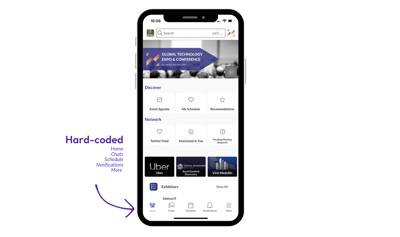
-