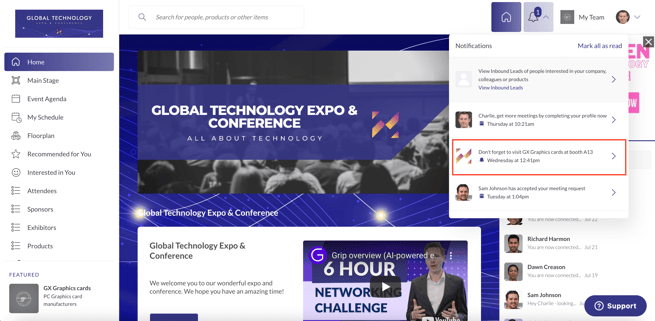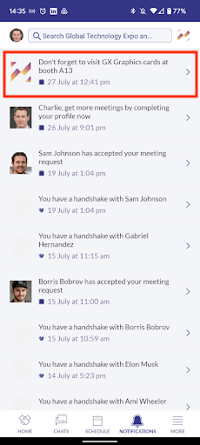Platform Sponsorship Opportunities
In today's landscape, offering diverse sponsorship and event platform branding options to your exhibitors is crucial for revenue generation, regardless of the event format. We provide a range of sponsorship opportunities on both the web platform and mobile app. These sponsorship options are highly customizable, allowing you to create customized packages by combining various sponsorship and branding choices.
Branded sponsorship opportunities
1. Branding sponsor - login page (web). Sponsor has the opportunity to have their imagery or branding displayed on the login page. Viewed by each attendee every time they access Grip, it is also the largest placement of sponsorship available.
Configuration:
- Web only.
- Image sizing is 1280x1440px (max 2mb).
- Static image that is inadvisable to change mid-event.
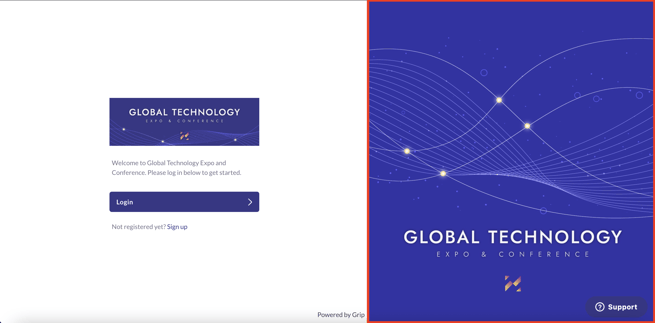
2. Branding sponsor - recommendations (mobile). Sponsor has the opportunity to appear while profile recommendations are generating for users.
Configuration:
- Mobile app only functionality.
- Image sizing is 200x200px and taken from the sponsors exhibitor listing.
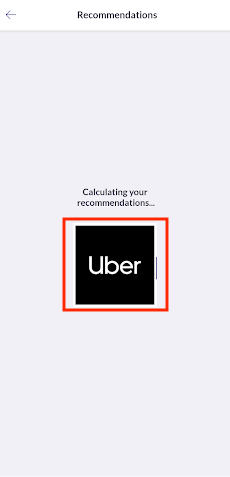
3. Branding sponsor - home page (web). One of the most valuable sponsorship packages on the platform, it has the greatest amount of visibility enabling a key sponsor to be prominently placed on the landing page of the web platform.
Configuration:
- Static image
- Inadvisable to change during events.
- Image sizing is 1440x600px.
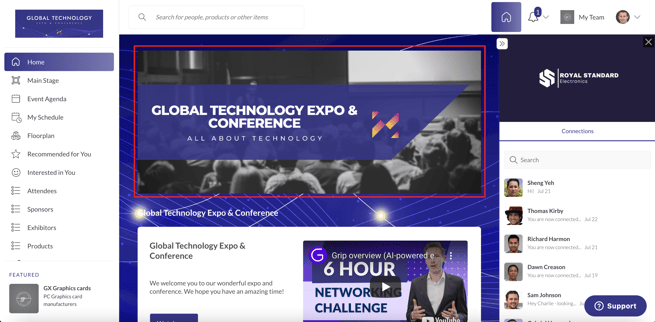
4. Branding sponsor - home page (mobile). One of the most valuable sponsorship packages on the platform. It has the greatest amount of visibility enabling a key sponsor to be prominently placed on the home screen on the mobile app.
Configuration:
- Static image.
- Inadvisable to change during events.
- Image sizing is 1440x600px.
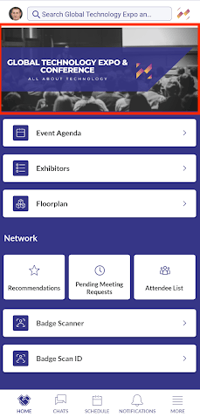
5. Video and text banner - homepage (web). Large blocks with embedded videos that play within the block and accompanying text, these can be placed anywhere within an event homepage on the web platform.
Configuration:
- Video link must be an embed code from Vimeo or YouTube.
- Image sizing is 450x250px.
- Visibility is set per participant type.
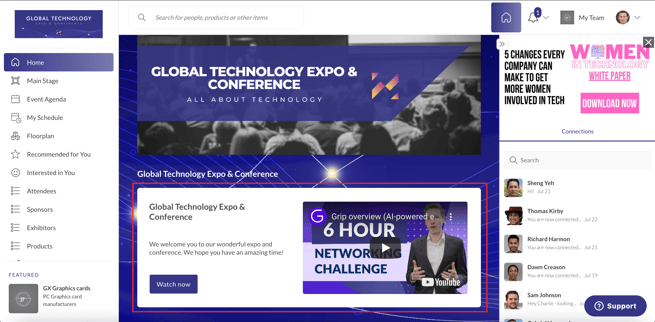
6. Small carousel block - home page (web). Rotating images with clickable links, these can be placed anywhere within an event homepage on the web platform.
Configuration:
- Static image
- 10 images per carousel
- Image sizing is 450x250px
-1.gif?width=600&height=296&name=ezgif.com-gif-maker%20(2)-1.gif)
7. Large carousel block - home page (web). Rotating images with clickable links, these can be placed anywhere within an event home page on the web platform.
Configuration:
- Static image spanning the width of the main home page.
- 10 images per carousel.
- Image sizing is 1120x250px.
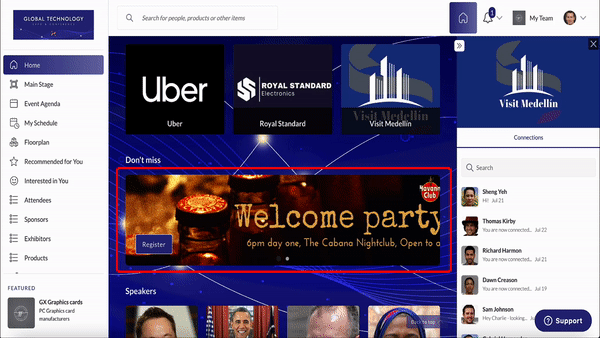
8. Company and text block - home page (web). Display selected profiles with profile image and header information.
Configuration:
- Choose the profile list (one list only)
- Choose the sponsorship level (level 1 displays 2 profiles per row, level 2 displays 4 profiles per row).
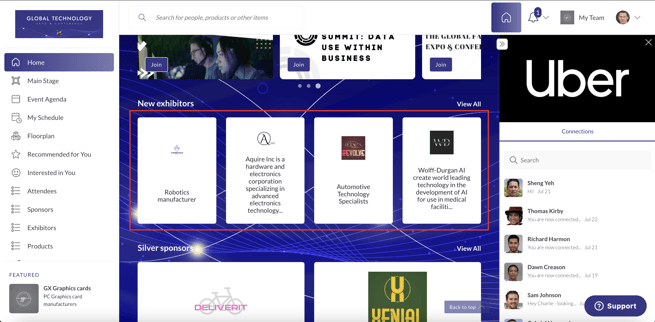
9. Company profile block - home page (web). Display selected profiles with profile image only for eye-catching brand exposure and instant click-throughs.
Configuration:
- Choose the profile list (one list only).
- Choose the sponsorship level (level 1 displays 2 profiles per row, level 2 displays 4 profiles per row).
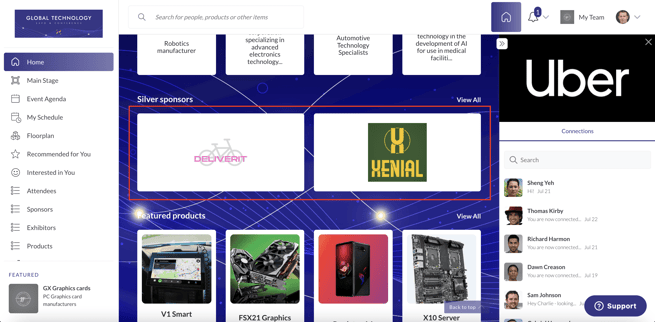
10. Item profile block - home page (web). Highlight featured profiles with large images and descriptions, allowing participants to ‘show interest’ directly from the homepage.
Configuration:
- Choose profile list (one list only).
- Choose the sponsorship level (level 1 displays 2 profiles per row, level 2 displays 4 profiles per row).
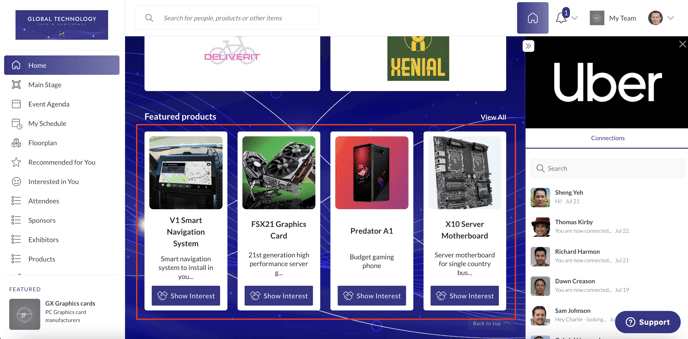
11. Session sponsor (web and mobile). Sponsor’s name, logo, and summary will appear at the top of the session they are sponsoring; when clicked, it will link to the sponsor’s profile. On web, users can interact with the sponsor whilst watching the session. The sponsor will receive a list of the viewers as leads.
Configuration:
- Limit of one sponsor per session.
- Same functionality can also be applied to webinars and roundtables.
- Logo used is the one uploaded to the company profile. The size is 200x200px.
.png?width=688&height=392&name=session%20sponsor%20(web).png)
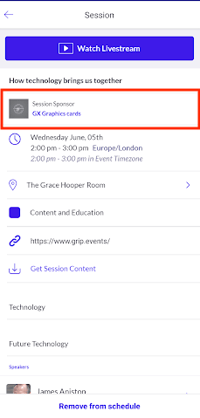
12. Session sponsor - image interstitial (web). Sponsor imagery or advertisement used as a holding slide. Can be used in addition to, or separately from, the main Session Sponsor.
Configuration:
- Web only.
- Image sizing is 900x506px.
- Available for any livestream session that has countdown enabled.
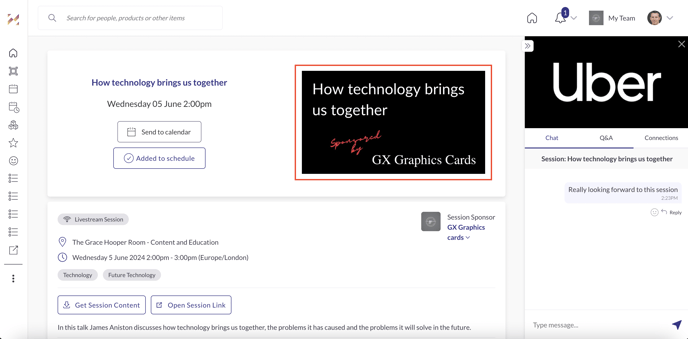
13. Session sponsor - exhibitor profile (web). Any sessions or roundtables that an Exhibitor is sponsoring will appear on their profile. This boosts their visibility during the session itself, but may also prompt potential leads to go back and watch the session recording when they see it linked to the profile.
Configuration:
- There can only be one sponsor per session.
- This is only applicable for the main session sponsor, not the interstitial image alone.
- Web only.
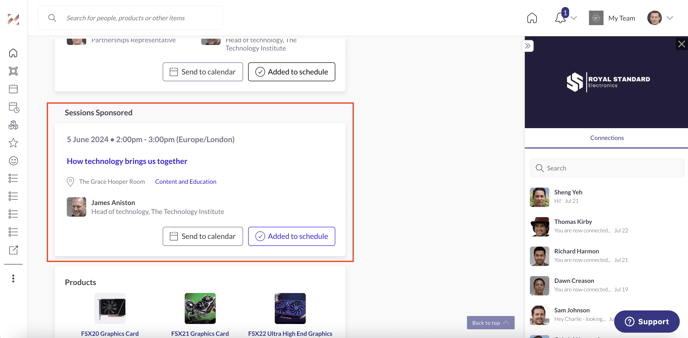
14. Featured exhibitors sidebar (web). Special dedicated section at the bottom left of the web platform. The sidebar will rotate between all assigned Sponsors, and when clicked, it will take the user to the Sponsor’s profile. This rotates every 5 seconds.
Configuration:
- No limit to the number of sponsors, but the higher the number, the lower the visibility will be.
- Logo and details used are those uploaded to the company profile 200x200px.
- Web only.
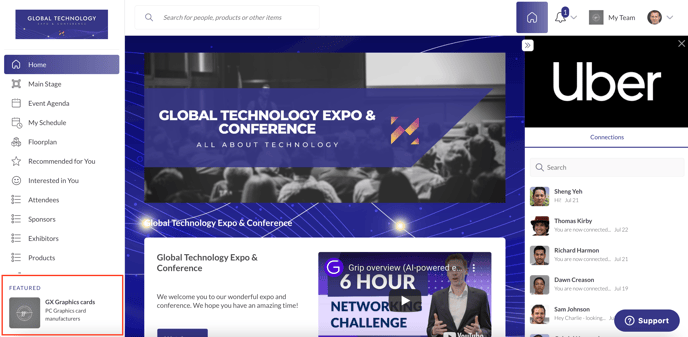
15. Sidebar advertisement (web). Special dedicated section at top right of the web platform, on top of connections and live chat. The advert will rotate every minute.
Configuration:
- The advert displayed is randomly selected from the 'active' uploaded adverts.
- Up to 20 ads can be uploaded, but only 10 can be in the rotation at any one time.
- The ad consists of an image and an optional link to the session, item, or external URL.
- If a user pins a session video, it will replace the advertisement.
- Image sizing is 600x320px, PNG or JPEG, max 2MB in size.
- Web only.
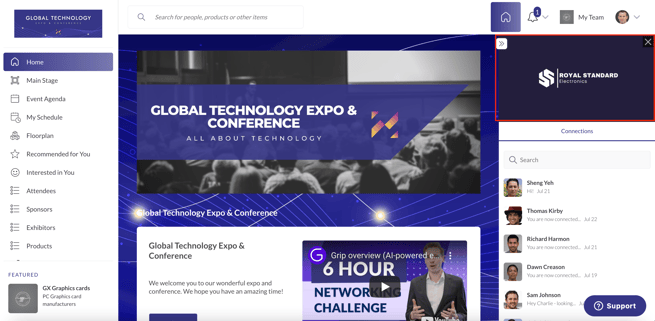
16. Banner ads (mobile). These allow you to provide maximum exposure to sponsors and exhibitors.
Configuration:
- Organizers can choose up to 3 locations in the mobile app where the banner ad can be placed (Profile Lists, Event Agenda, and More Menu).
- Up to 10 active banner ads can be placed at a time, per location (Profile Lists, Event Agenda, and More Menu).
- Up to 20 ads can be added in the dashboard at a time per location (both active and inactive).
- Banner ads are automatically rotated every 30 seconds on each screen (no ad is displayed longer than 30 seconds).
- A new banner ad will be displayed every time a screen is re-loaded.
- Event organisers can manually activate, deactivate, add or remove banner ads anytime in the dashboard to control when and which ads are displayed.
- On tap, users can be sent to (1) a session detail page, (2)a user or exhibitor profile within the app, or (3) an external website URL (or nothing!).
- Image sizing is 600px by 320px, PNG or JPEG; max 2MB in size.
16a. Event agenda screen. One randomized ad placed after the last session on each day of the agenda (e.g. 5 days = 5 screens with a randomized ad on each screen).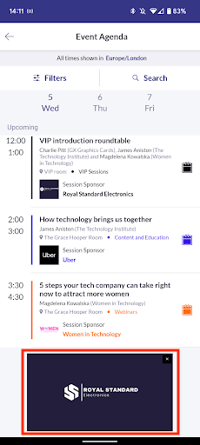
16b. At the top of each profile list screen in the app (i.e. 5 list screens such as Exhibitors, Visitors, Sponsors etc. = 5 screens with a randomized ad on each screen).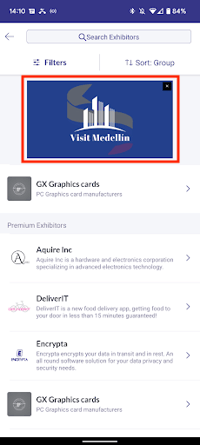
16c. The ‘More’ tab that contains all the app navigation items. 1 randomized banner will be placed at the bottom of the screen.
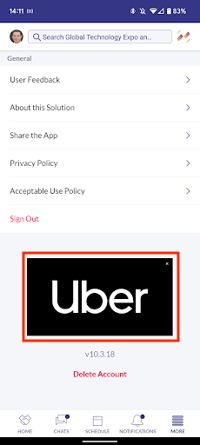
17. Groups (web and mobile). You can group your Sponsors into groups/tiers in order to visibly differentiate between levels of sponsorship in the Exhibitor list. Group names are free-text so you can categorise the Sponsors according to your event specifics.
Configuration:
- Does not work in combination with the Top of Listing sponsorship opportunity.
- Sponsors within the group will be listed alphabetically.
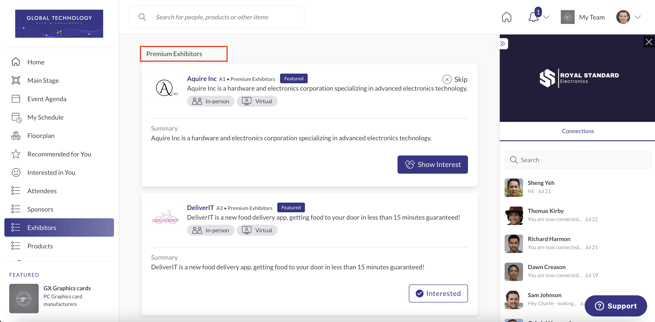

18. Featured Label (web). The Featured Label will appear next to the Sponsor’s name in the Exhibitor list and on their Exhibitor profile.
Configuration:
- There is no limit to the number of sponsors this is available for.
- We find this most effective when accompanied with Top of Listing or Groups.
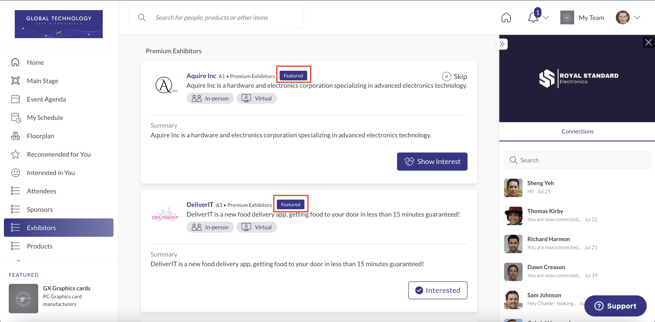
19. Top of Listing (web and mobile). Sponsor profiles will appear at the top of Exhibitor list. Users will not have to filter through the list of Exhibitors to find these Sponsors.
Configuration:
- There is no limit to this functionality, but we recommend 6-8 maximum for best visibility.
- Sponsors within Top of Listing will be ordered alphabetically.
- This functionality does not work when Groups are enabled.
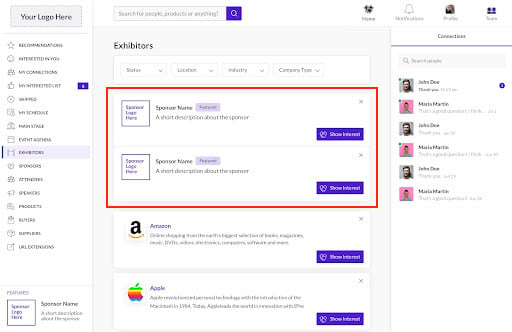
20. Targeted notifications (web and mobile). Provide Sponsors with custom notifications that will be sent to all selected attendees. When clicked, the notification will take the users directly to the company profile or a website of their choice.
Configuration:
- Notifications can appear on the user's phone hone screen if sent as a hard notification through the app.
- Users must have notifications turned on in the app to receive push notifications.
- One notification can be sent per hour.