External URL Links on Sessions
Livestreams, audience interaction and more
At Grip, we’re committed to making participants get more involved in your event and foster a more interactive and engaging experience. As such, event organizers can enable different links within event agenda Sessions to take their event to the next level.
In this article, we'll cover the different links that can be enabled and how participants can interact with them on both web and mobile. Many of these links have specific and intended functionality and will appear in different ways, but how you use them is up to you.
- Livestream URL
- Video Recording URL
- Session Content URL
- Website URL
- Polling and Q&A URL
- Audience Interaction Embed URL
- Link-type custom fields
Livestream URL
Enable the 'Livestream URL' on the dashboard so that event participants can watch a live session. Full details on how to do this can be found in this guide.
On web, there are two ways this can be displayed to viewers:
1. Embedded in the session page
Grip allows event organizers to embed livestream sessions in the platform. Organiser can add a Zoom meeting URL to a session via the dashboard (see guide linked above)
This means when a participant views the session page the live stream video provider, ie. Zoom, is embedded in the page, allowing participants to watch the live video directly in the Grip app without being redirected to a third party site.

2. Linking externally
You can also re-direct viewers to an external link outside of Grip (e.g Youtube) to watch your livestream session.
In this case, the livestream will not be shown on the session and participants will have to click on the 'Watch Livestream' button that links to an external page.

On mobile: Whether the livestream is embedded or links to an external page, participants will see a 'Watch livestream' button that links to the session
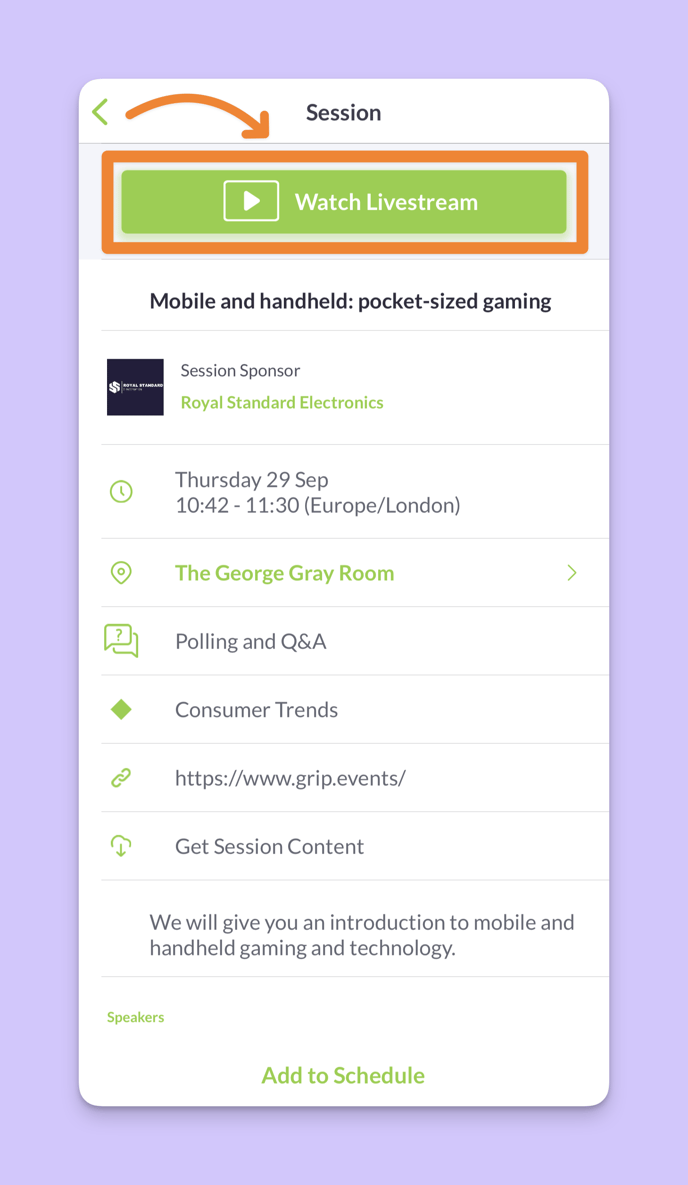
Video Recording URL
Enabling the 'Video Recording URL' allows organizers to share recorded sessions after the livestream is finished.
On web, there are two ways this can be displayed to viewers:
1. Embedded in the session page
Grip allows event organizers to embed recorded sessions in the platform. This means that participants will be able watch the recording inside Grip without being directed to a third-party site, which in this case would be the livestream provider (e.g Youtube).
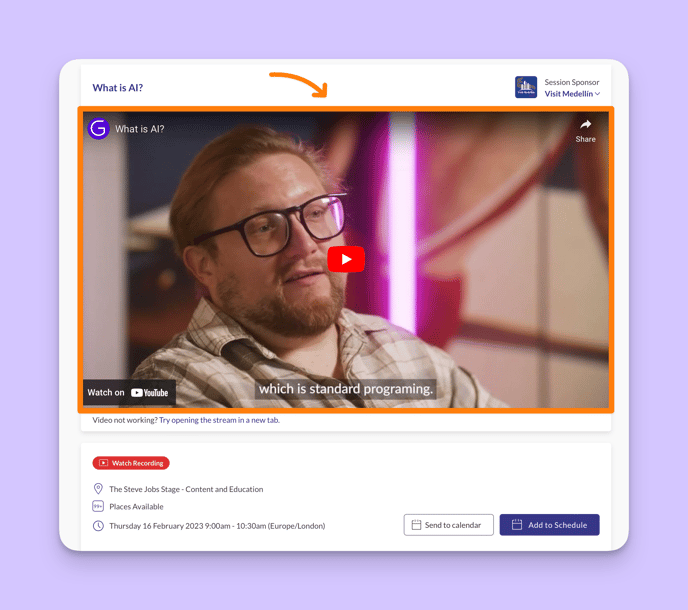
2. Linking externally
You can also re-direct viewers to an external link outside of Grip (e.g Youtube) to watch your recorded session.
In this case, the livestream will not be shown on the session and participants will have to click on the 'Watch Livestream' button that links to an external page.

On mobile: Whether the recording is embedded or links to an external page, the attendee will see a 'Watch Session Recording' button that links to the session

Session Content URL
Event organizers can share any session-related content on external pages by enabling the 'Session Content URL' in the dashboard. This will appear to participants as a 'Get Session Content' button on both web and mobile.
Please note that some hosted file URLs may not open on mobile devices correctly. For example, rather than uploading a hosted PowerPoint file, consider uploading a hosted PDF version of the slides for best device compatibility.
On web:

On mobile:
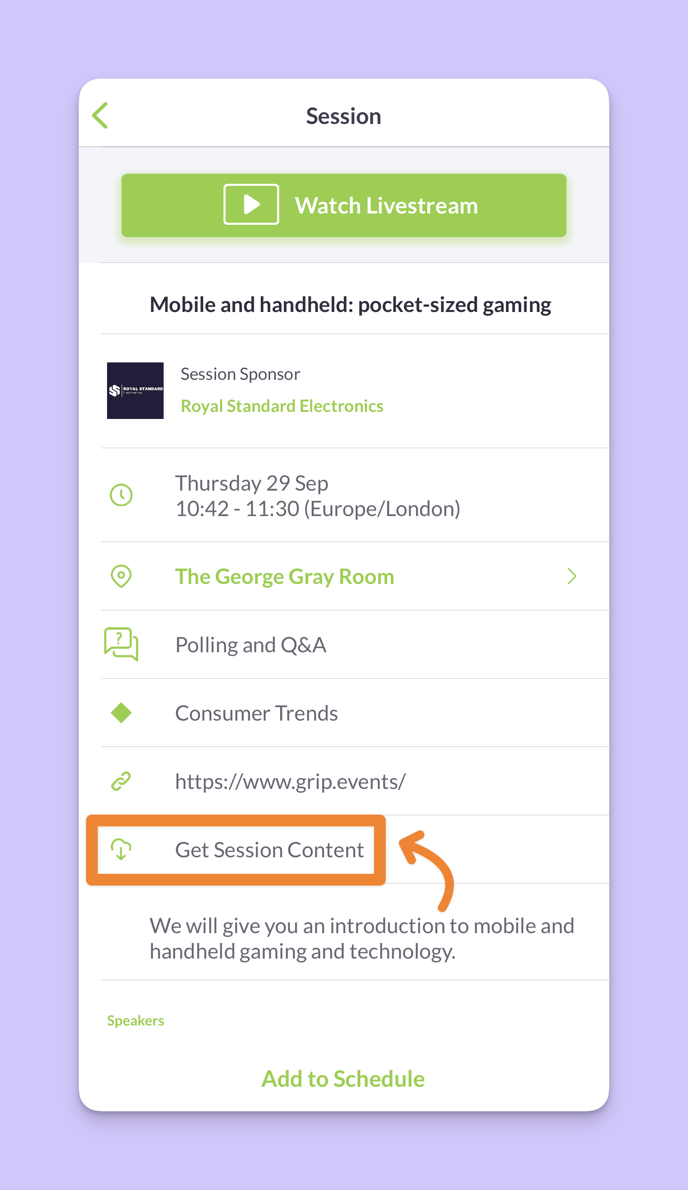
Website URL
You can share a link to an external website by enabling the 'Website URL' in the dashboard.
On web: this will appear to participants as an 'Open Session Link' button.
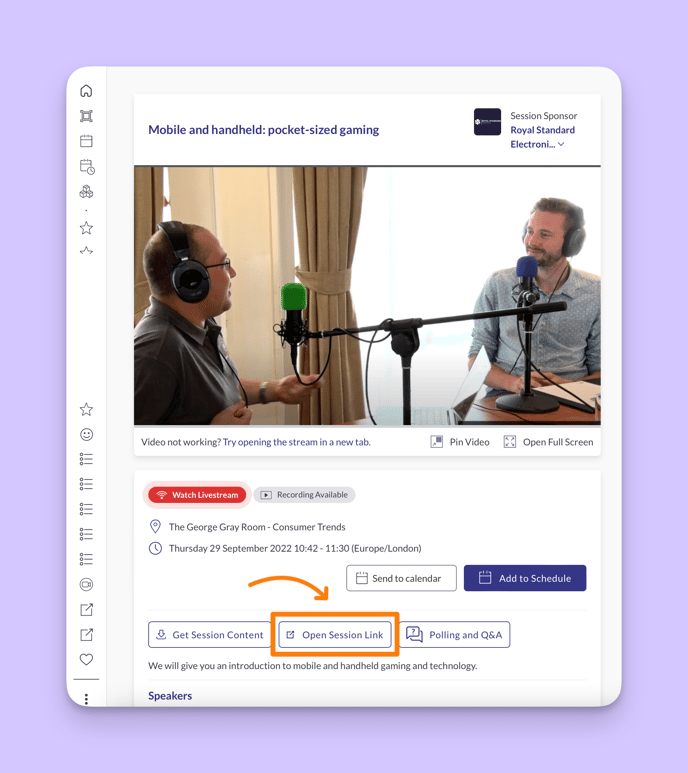
On mobile: participants will see the link to the website
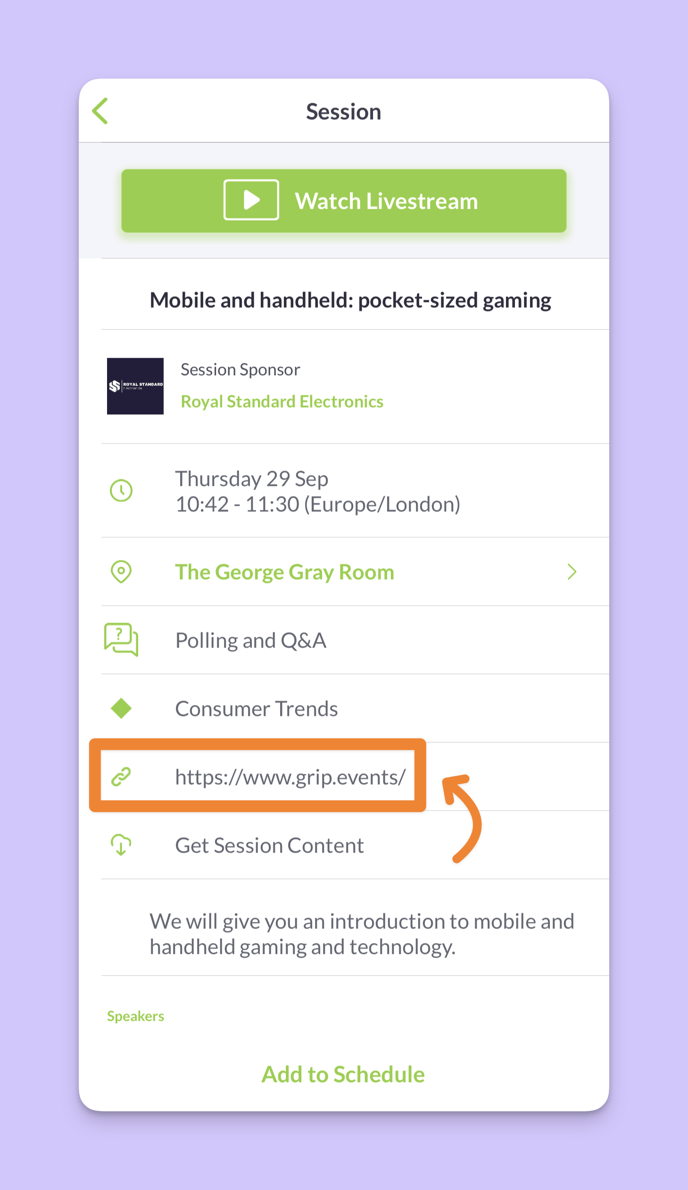
Polling and Q&A URL
You can enable the 'Polling and Q&A URL' in the dashboard to link to any third-party site if you wish to engage with viewers during a session. But note that the content will open in a new tab. This will appear to participants as a 'Polling and Q&A' button on both web and mobile.
On web:
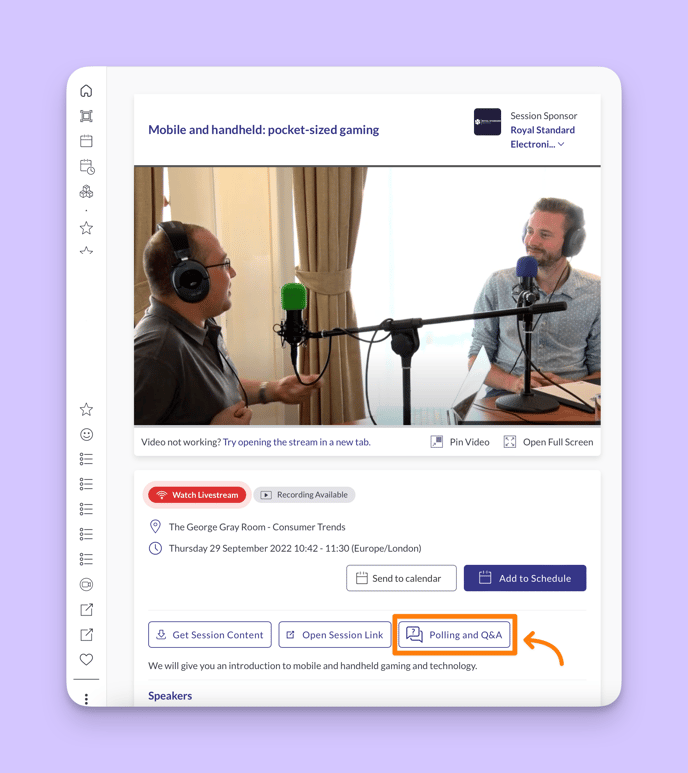
On mobile:

Audience Interaction Embed URL
This allows you to add a link which is then embedded into the sidebar on the right of the session details page, visible for your attendees while they watch a session.
This functionality is only available on web:
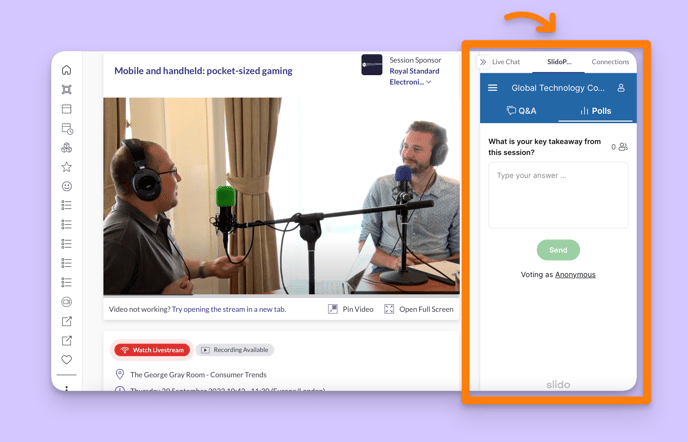
This can be used to allow Event Organizers to load interactive content from a third-party site into Grip, which could give attendees the option to take part in a live poll, or other audience interaction tool. You will also need to specify a name for your link, which will appear to your viewers when they watch the session.
Note that you have the option to “personalize” the Audience Interaction Embed URL, which means that you can create a URL that is slightly different depending on the user that loads it. This works in the same way as the Personalised URL Navigation Item option, where you can specify a part of the URL to be dynamic. The example below uses a Custom Profile Field (sent as part of registration) to load each user’s email address into the URL, in order to have the user log into a Q&A web tool automatically.
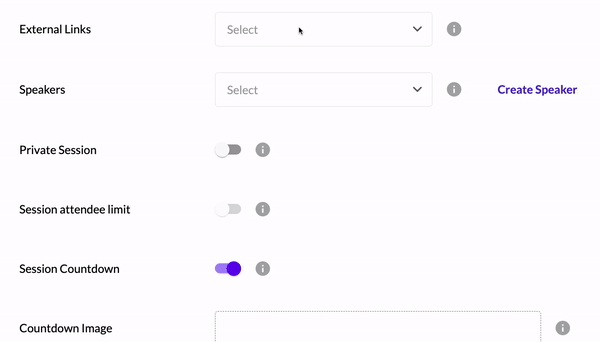
Link-type custom fields
For any other type of link, you can create session custom fields and use the 'Link' type - and you can create as many of these links (and link fields) as you like.
We'd recommend that you create a single link-type session custom field, with a name that will work for any of your sessions - e.g. "Additional Links". Then when editing a session in the dashboard you can add the URL along with a name and description to make it clear what each individual link does. Even when using a single link field, you can add multiple links to any sessions, and each session can have its own set of links.
The links will always open externally in a new tab (on the web), or in a 'web-view' if you're using a mobile app.
