How do I set up Meeting Locations in a MustMeet event?
Meeting Location setup is an important part of MustMeet events
Classic MustMeet (Supplier to Buyer)
In traditional Buyer to Supplier event, locations always are assigned to one data type only. This could be the supplier or buyer type depending on how the event is organized, but almost always it's the suppliers who have a location assigned to them.
This is because it's not unusual for Suppliers to have a team of staff working at the event who will share meetings across the day with the different Buyers, and it's easier for them to have a consistent table or booth where their meetings are always happening.
Conversely, Buyers often attend and represent their companies alone, and so can move from table to table to meet different suppliers much more easily.
Setup for the meeting locations in Grip should be as follows:
- Locations are assigned to one data type only.
- The location type is set to "Booth/table".
- Locations should have a Capacity set to 'Maximum Simultaneous Meetings', with a limit of 1.
Do not use 'Limited number of tables' otherwise every meeting will always have Table 1 assigned, which will be confusing for your attendees. - Locations must have (at least) some MustMeet meeting slot times configured.
Normal slot times will be ignored for MustMeet meetings and can only be used for normal networking requests. - MustMeet Meeting slot times need to all be exactly the same for all MustMeet locations.
- Locations must be added before meeting schedules can be generated. If a user has no location you will not be able import their data into MustMeet.
Here's an example of a Meeting Location that is set up properly for a classic Buyer <> Supplier MustMeet event:
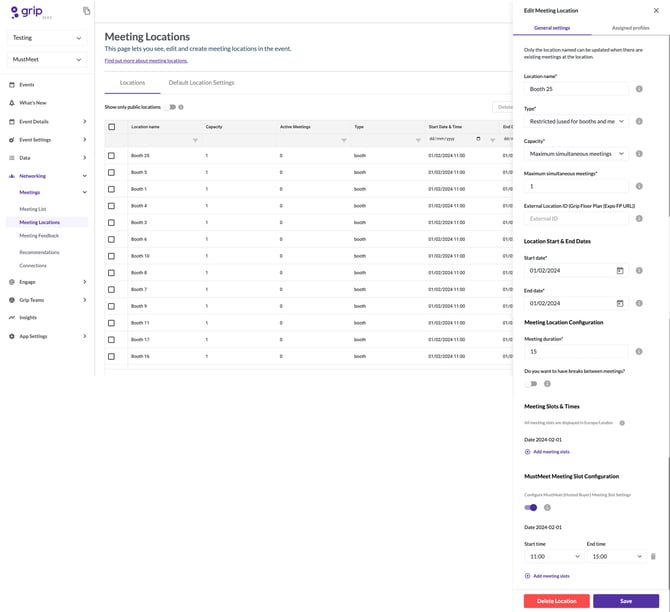
Note that this is the most typical setup, however it's permitted to have both normal and MustMeet slot times configured for a single location if you're running MustMeet meetings and normal networking in the same location - as long as the slots do not overlap. The dashboard will prevent you from saving a meeting location with overlapping slots.
Any2Any MustMeet Events
In an 'Any2Any' MustMeet event, locations are of the General type. This means that locations are not assigned to attendees directly, and instead are shared by everyone, with attendees moving between tables for each meeting.
Due to this, it's highly recommended that you add short breaks in between meetings to give your attendees time to find the next table and avoid them getting in each other's way!
Settings for Any2Any meeting locations should be as follows:
- Locations are set to "General" and not attached to any profiles.
- Locations must have (at least) some MustMeet meeting slot times configured.
Normal slot times will be ignored for MustMeet meetings and can only be used for normal networking requests. - MustMeet Meeting slot times need to all be exactly the same for all MustMeet locations.
- Locations should have a Capacity set to 'Maximum Simultaneous Meetings', with a limit of 1.
Do not use 'Limited number of tables' otherwise each meeting will always have Table 1 assigned, which will be confusing for your attendees. - Locations must be added before meeting schedules can be generated.
- The number of locations should be at least half the total number of event participants, to ensure that each pair of people have a table for every slot.
Here's an example of a Meeting Location that is set up properly for an Any2Any MustMeet event:
.jpg?width=670&height=873&name=Frame%201%20(1).jpg)
FAQs
Q: Is it possible to have 3 representatives assigned to 1 table without overlapping prescheduled meetings?
- In Grip, anyone sharing a meeting location is considered a "sharer," meaning they will all have the same meetings. To provide separate meeting schedules, you can create multiple, distinct meeting locations that represent the same physical space.
For example: "Table 1 - Seat 1", "Table 1 - Seat 2", "Table 1 - Seat 3"