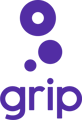In this article, we will explain how to sign up for Teams Premium.
1. Log in to the platform using your email and the password you chose on your first log in.

2. Once logged in, Go to "Teams" on the top right.
 3. Click on "Premium" on the left side bar
3. Click on "Premium" on the left side bar

4. Click on "Get Premium"

5. Review the different plans features and click on "Upgrade Now"
By clicking upgrade you will access the Grip Payment page and will instantly get access to upgraded features on your Teams Premium subscription.

6. Enter all the payment details and review payment summary
1. Review monthly amount summary
2. Enter your card information [this page is powered by Stripe a secure payment platform]
3. Click on "subscribe"

7. Congratulations! You are now a Teams Premium member.
If you are experiencing any payment issues please contact Laurie Delpino, Head of Exhibitor Engagement at Grip: laurie@grip.events

8. To manage, review and change your plan go back to your Teams account and click on "Premium" - on this page you can:
a. Change or Pause your plan
b. Change your payment details
c. View and Upload your invoices

9. Now that you have subscribed you can access all the Teams Premium features:

If you have any questions contact Laurie Delpino our Head of Exhibitor Engagement at Grip: laurie@grip.events