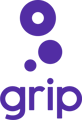In this article , we will cover how to apply user cancellation in the MustMeet platform.
Cancellation - During the initial phase "update profile and set preferences"
Cancellations - Closed phase / live phase
- Meetings have been generated but no change has been made on H2H
- Meetings have been generated and organiser has made changes on H2H
Cancellation - During the initial phase "update profile and set preferences"
During the initial phase, if an attendee cancels the event, the organiser should remove them from the Grip dashboard. Once the user is deleted from Grip, their preferences will also be deleted. The deletion works exactly the same way that Free flow works.
Cancellations
Meetings have been generated but no changes have been made on H2H
If you have generated the meetings already but have not made any changes to the meetings in H2H and have not given users access to view their meetings.
1- Remove the user from Grip dashboard
2- Generate the scores
2- Go to H2H
3- Click Reload
Once you reload the data, you won't have the cancelled user in H2H.
4- Click on Generate meetings
There is a recording about this in notion for you here
Meetings have been generated and changes have been made on H2H
If you have generated meetings, and made changes to the meetings, or have given access to the users to see their meetings (including the provisional and finalised phase)
1- Remove the user from Grip dashboard
2- Generate the scores (Optional)
3- Go to H2H
4- Get a screenshots of the user's meetings
5- Click Reload
Once you reload the data, you won't have the cancelled user in H2H.
6- Go to the profile of the attendees that the cancellation user had meetings with, and match them with new meetings (Optional) or leave them as they are.
Here is a recording for you in notion
Important Note: You DO NOT GENERATE MEETINGS