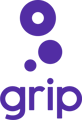Effectively managing the different phases of Smart Scheduling is essential to ensuring a seamless experience for event participants. Below is a step-by-step guide to help you navigate each phase, with key actions and checks to perform at every stage.
Table of Contents
Initial Phase
-
Stage 1: Preference selection and recommendations unavailable. Users can edit their own profile.
-
Stage 2: Preference selection and recommendations available.
Closed Phase
- Stage 3: Meetings are currently being scheduled
- Stage 4: Meetings have been scheduled provisionally
- Stage 5: Meetings have been scheduled and finalised
Initial Phase
Stage 1: Preference selection and recommendations unavailable. Users can edit their own profile (web only).
Before opening the Platform to Phase 1-Stage 1, we strongly advise that you go through the check list below and ensure that the data and platform is clean for the Smart Scheduling experience and meetings. Please note that these check lists are only for the HB component. You have to carry on the rest of the checking as you usually do for any of your events.
- Ensure that the Group permissions are correct
- Ensure that users are within the right groups.
- You can go to the data types and filter on groups Or click on every group and compare the numbers.
- Ensure that “group_type” is added to the Group permission
- Ensure that the meeting time-slots are added.
- Users will need this when they Or the admin edit the availabilities.
- Ensure that only the MustMeet groups are added to “Pre-Event Configuration” section.
Stage 2: Preference selection and recommendations available (web only).
Before opening the Platform to Phase 1-Stage 2, we strongly advise to double check the data against the list below:
- Make sure that MustMeet users belong to the right HB groups
- Double check the Group numbers
- Use filters to check this
- Move the test users to a none HB type/groups
- Double check the Group permissions
- Make sure sharer relationships are correct
- Randomly check a couple of users to ensure that the relationship is set up correctly
- Make sure that the MustMeet users have the right number of "Must Meet, Meet, No Thanks" as per your agreement with the client
Closed Phase
Before opening the Platform to Closed Phase Stage 3, we strongly advise to double check the data against the list below:
Stage 3: Meetings are currently being scheduled (web only).
- How many active MustMeet users in any any type you have
- Activate the inactivated ones if applicable
- Make sure that the availabilities are set as per your agreement with the client
- Block the availabilities if applicable
- Double check the pre-scheduled meeting time-slots and breaks
- Make sure you don't have any free flow time-slots
- Make sure that the locations are set up correctly
- Every supplier representative or attendee should have a unique location unless they are sharers (Classic Smart scheduling Platform)
- For any any2any platform, make sure the locations are public configured by the Integration team
- Make sure that your sharers, share one location
- Make sure that Exclusive and Non-exclusive meeting metadata is added to the types where applicable followed by the exhibitor ID
- Make sure that people are in the right groups.
Stage 4: Meetings have been scheduled provisionally (web only).
Before opening the Platform to Closed Phase Stage 4, we strongly advise to double check the data against the list below:
- Make sure MustMeet configuration is set on the right phase
- On the Grip dashboard, get a CSV file of the generated meetings before you hand over the platform to the client. If the client is doing this, please advise them to keep a record of the meetings in the Grip dashboard. This report will always help you for troubleshoot and keeping a track of changes.
If users have not yet booked any meetings for the MustMeet event, their schedules will appear as follows until the Live Networking phase begins:
Stage 5: Meetings have been scheduled and finalised (web and mobile app).
Before opening the Platform to Closed Phase Stage 5, we strongly advise to double check the data against the list below:
- Make sure MustMeet configuration is set on the right phase
Live Networking Phase (web and mobile app).
Before opening the Platform to the Live Networking Phase, we strongly advise to double check the data against the list below:
- Make sure MustMeet configuration is set on the right phase
- Add free flow time-slots if applicable
- Change the data type, navigation and homepage permissions where applicable
For internal tutorials please refer to the notion page here.
Frequently Asked Questions (FAQs)
Q: What happens if I forget to configure the MustMeet settings before launching a new phase?
If the MustMeet settings are not configured correctly before launching a new phase, it may result in incorrect meeting scheduling or prevent meetings from being scheduled altogether. Always double-check MustMeet configurations before proceeding to a new phase.
Q: How can I ensure that all users are in the correct groups before moving to Stage 3?
Use the data type filters to verify group assignments or manually compare group numbers. You can also randomly select users to confirm they are assigned to the correct groups.
Q: What should I do if there are inconsistencies in the sharer relationships?
If you notice inconsistencies in sharer relationships, correct them immediately by updating the user profiles to reflect the correct relationships. Double-check these settings before progressing to the next stage.
Q: Is it necessary to add free flow time-slots during the Live Networking Phase?
Adding free flow time-slots during the Live Networking Phase is optional and depends on the event's requirements. If applicable, ensure these slots are added before launching the phase.